POST Deployment v1.12.0
Improvements in Accessibility
Update addon display form
MANDATORY
In order to apply the accessibility improvements to the product, it is necessary to update the display form of TOGONews (usually called Articles or News), TOGODocuments (usually called Documents) and TOGOAnnouncements (usually called Announcements or Quick Posts).
To do this, access the Addons configuration.
- Access to Syntphony Settings
- Access the This Tenant menu.
- Access the Addons section.
- Open the TOGONews addon.
- Open the Forms section and go to the Display form.
- Add in the Social bar card the value
"htmlElement": "div"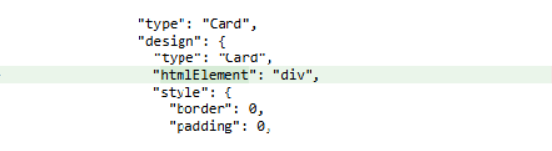
- Publish the addon.
Repeat these steps for TogoDocuments and TogoAnnouncements addons
Update Search cards
MANDATORY
To be able to apply the improvements in the accessibility of the product, it is necessary to update the Search cards.
To do this, access the Search configuration.
- Access to Syntphony Settings
- Access the This Tenant menu.
- Access the Search configuration section.
- Open the Search results section.
- Open the Designs section to see the list of the available designs.
- Finally, open the Content List design and replace all #767779 color values with @eval(window.themeState.theme.neutralSecondary)
- Save the design.
Update Header designs
MANDATORY
After improving the accessibility of a page, it is necessary to update the header designs.
To do this, access the Header configuration.
- Access to Syntphony Settings
- Access the This Tenant menu.
- Access the Header section.
- For each design in the list, update the value of maxWidth within the style property to 1236px
{
"type": "Card",
"style": {
"borderRadius": "8px",
"maxWidth": "1236px",
"margin": "0 auto",
"padding": "0",
"boxShadow": "0 2px 4px 0 rgba(195,195,195,0.4), 0 5px 8px 0 rgba(137,137,137,0.08)"
}
}- Save the designs.
Support SharePoint fonts
MANDATORY
After the new feature added by SharePoint that allows to change the site font, it is necessary to change all Date type elements on the cards to make them compatible with different fonts.
To do this, access the Addons configuration.
- Access to Syntphony Settings
- Access the This Tenant menu.
- Access the Addons section.
- Click on Export all button.
On your computer, unzip the downloaded file and open all the addon files. Then, replace
"marginTop": "-5px"value for
"marginTop": "-9px",
"lineHeight": "18px"Go back to the Addons configuration and Import each file that was modified in the previous step, one at a time.
- Access to Syntphony Settings
- Access the This Tenant menu.
- Access the Addons section.
- Click on Import button.
- Upload the file.
- Click the Save button and answer Yes.
- Finally, Publish the addon.
User experience improvements
MANDATORY
To improve the user experience of the product, we have centralized the fallback image of the cards to product instead of using the SharePoint one that was causing problems. To apply this change, you will need to replace the SharePoint URL with the Product URL in all cards of all add-ons.
To do this, access the Addons configuration.
- Access to Syntphony Settings
- Access the This Tenant menu.
- Access the Addons section.
- Click on Export all button.
On your computer, unzip the downloaded file and open all the addon files. Then, replace
https://spoprod-a.akamaihd.net/files/sp-client-prod_2018-12-28.007/spdefaultbanner_light_a0bc58c25323ac7ccd8b6d2e15b0ee85.jpgvalue for
https://togo.azureedge.net/images/fallback.avifGo back to the Addons configuration and Import each file that was modified in the previous step, one at a time.
- Access to Syntphony Settings
- Access the This Tenant menu.
- Access the Addons section.
- Click on Import button.
- Upload the file.
- Click the Save button and answer Yes.
- Finally, Publish the addon.