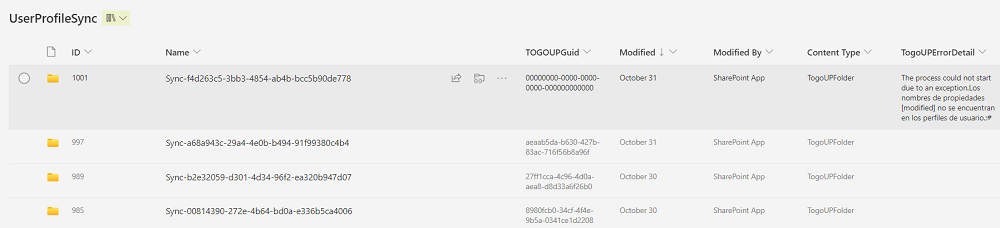User profile synchronization
In this section detailed information on how load user profile information from external sources is provided. Syntphony different endpoints to load user profile information are introduced.
Enable external user profile integration
First step to apply for the organization is to enable user profile integration with external sources. To do so,
an Azure administrator needs to browse to product Azure storage account > Tables > Settings
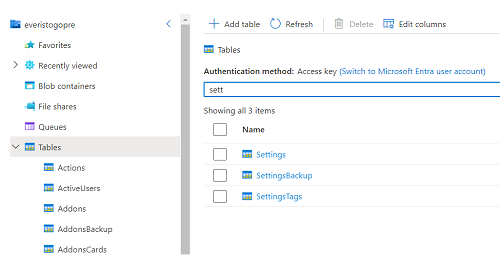
Search for a setting called “SyncConfiguration”
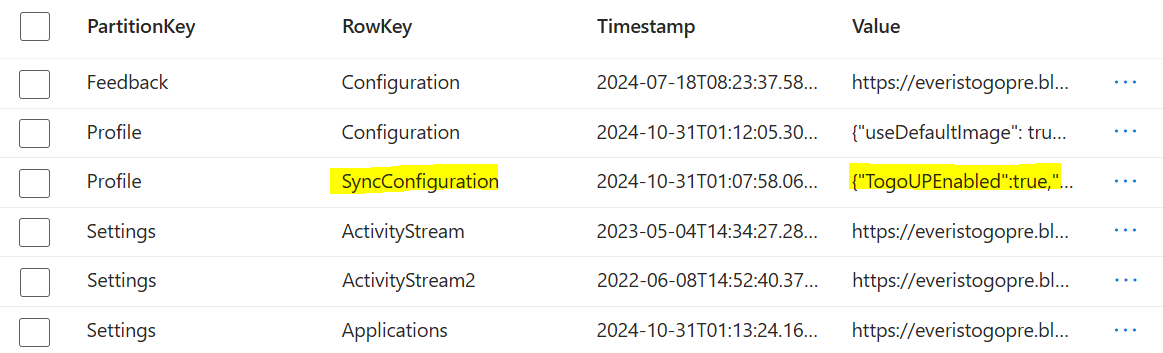
It will have the following JSON format.
{
"TogoUPEnabled":true,
"SharePointUPSync":true
}TogoUPEnabled: Mandatory. Enables user profile synchronization with external data sources.SharePointUPSync: Optional. Enables user profile synchronization with SharePoint profiles. While activated, the process will also sync profile metadata to SharePoint user profiles. For this synchronization, the properties may previously exist in SharePoint user profile service. Due to technical limitations, the process can not create them automatically.
User profile file format
Syntphony is prepared to ingest user profile data using a specific JSON format file, including all the profile properties used later on audiences purposes.
It basically consists in an Array of JSON user objects with different required information.
The format of the JSON file is the one shown below:
{
"users":
[
{
"userId": "user identifier",
"name": "User name",
"jobTitle": "Job Title",
"upn": "user@domain.onmicrosoft.com",
"email": "user@domain.onmicrosoft.com",
"account": "user@domain.onmicrosoft.com",
"loginName": "user@domain.onmicrosoft.com",
"locale": "es-ES",
"audienceDepartment": "Department",
"department": "Department",
"audienceLocation": "Location",
"location": "Location",
"phone": "phone number",
"mobile": "mobile number",
"entityType": "User",
"extended_props":
[
{
"Key": "Property 1",
"Type": 1,
"Value": "Property 1 value"
}
]
}
]
}| Field name | Field description |
|---|---|
| userId | Unique identifier |
| name | Name |
| jobTitle | Job description |
| upn | User principal name |
| account | Account |
| loginName | Login name |
| locale | User profile language. It applies on multilanguage scenarios. |
| audienceDepartment | Audience department |
| Department | Department |
| audienceLocation | Audience location |
| Location | Location |
| phone | Phone number |
| mobile | Mobile phone number |
| entityType | Type of entity. The value is always: User |
| extended_props | Extended properties of the user profile. Explained in the following section |
User profile extended properties
Extended properties are the additional properties that can be defined and customized in order to create audience conditions. They can be added as a JSON array of properties with the follow structure
[
{
"Key": "Property Key",
"Type": 1,
"Value": "Property value"
}
]The posible values for Type property are
| Type Number | Type description |
|---|---|
| 1 | String |
| 2 | Boolean |
| 3 | Integer |
| 4 | Date time |
| 5 | Double |
| 6 | Guid |
| 7 | Option |
| 99 | None |
User profile synchronization. Endpoints
Syntphony provides different approaches to send user profile information and will be described below.
1. Batch Process
User profile process and synchronization in batch mode. It synchronizes also existing user profiles in SharePoint.
Important In order to sync user profiles with properties in SharePoint, properties as well as user profiles should exist.
Permissions
| Permission type | Permissions (from least to most privileged) |
|---|---|
| Application | User.Read.All, User.ReadWrite.All, Directory.Read.All, Directory.ReadWrite.All |
HTTP Request
POST [user_profile_api_url]/app/togouserprofile/batch/upsertRequest headers
| Header | Value |
|---|---|
| Authorization | Bearer [token] (required) |
| Content-Type | application/json (required) |
Request body
{
"users":
[
{
"userId": "user identifier",
"name": "User name",
"jobTitle": "Job Title",
"upn": "user@domain.onmicrosoft.com",
"email": "user@domain.onmicrosoft.com",
"account": "user@domain.onmicrosoft.com",
"loginName": "user@domain.onmicrosoft.com",
"locale": "es-ES",
"audienceDepartment": "Department",
"department": "Department",
"audienceLocation": "Location",
"location": "Location",
"phone": "phone number",
"mobile": "mobile number",
"entityType": "User",
"extended_props":
[
{
"Key": "Property 1",
"Type": 1,
"Value": "Property 1 value"
}
]
}
]
}Response
If successful, this method returns a 200 OK response code.
2. Upload user profiles file
It allows synchronization by uploading a file with the JSON format. It synchronizes also existing user profiles in SharePoint.
Permissions
| Permission type | Permissions (from least to most privileged) |
|---|---|
| Application | User.Read.All, User.ReadWrite.All, Directory.Read.All, Directory.ReadWrite.All |
HTTP Request
POST [user_profile_api_url]/app/togouserprofile/uploadfileRequest headers
| Header | Value |
|---|---|
| Authorization | Bearer [token] (required) |
| Content-Type | multipart/form-data (required) |
Request body
Append user profile JSON file as form-data
Response
If successful, this method returns a 200 OK response code.
3. SharePoint synchronization check
After executing one of the previous steps to sync user profiles, it is posible for an administrator to see if there are errors in SharePoint synchronization.
To do so, navigate to syntphony site configuration (/sites/togo) > Site Contents > UserProfileSync (folder). Find here in the TogoUPErrorDetail if there is any error in the process or the process has finished correctly.