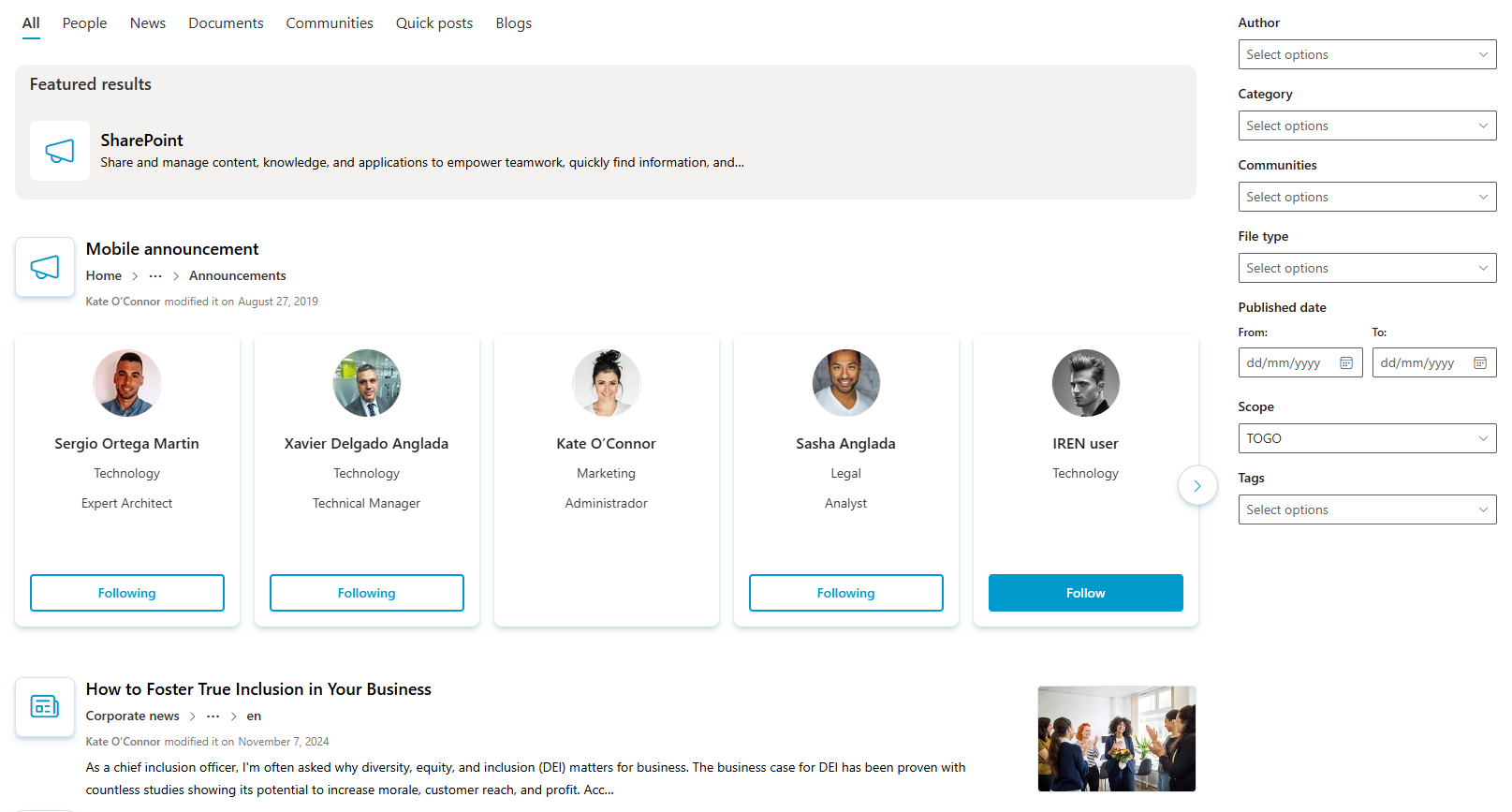Search Experience
Search is one of the most important features of Syntphony, as it allows you to quickly find any content you have access to within your organization, including documents, news, communities, people, custom content, promoted content, and external content.
As a search engine, Syntphony relies on Microsoft Graph to ensure you always find what you need quickly and efficiently.
How to use the search?
Select the search scope
Before typing, you can choose the scope in which you want to search using the button located to the left of the search bar:
- The entire organization: Search all content within the organization.
- In this community: Limit the search to the community you are in.
- In this list: Limit the search to the list you are in. This option will only appear if you are in a list.
- In this library: Limit the search to the library you are in. This option will only appear if you are in a library.

The search scope will always be displayed if enabled in the search settings, except on the site configured as Home and on the search results page.
Receive real-time suggestions
As you type in the search bar, suggestions grouped by content type (corresponding to the configured search verticals) will be displayed, allowing you to find content without needing to perform a full search.
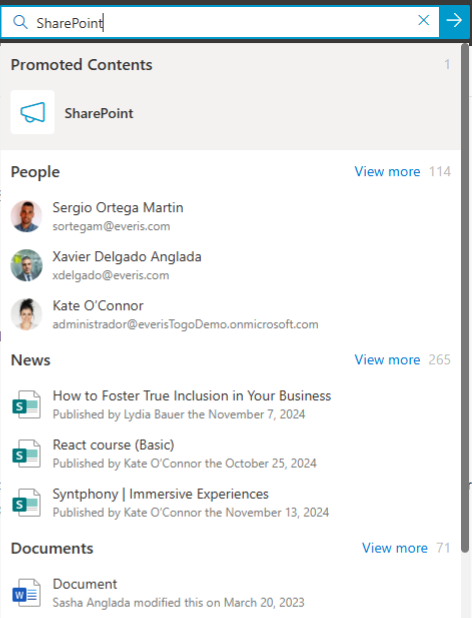
Search results page
If you press the Enter key or the search button, you will be redirected to the results page, where you can explore all the information related to your search.
- Verticals: At the top of the page, you will see several tabs (search verticals) that help you filter the results according to the type of content you are looking for. By default, the results will be displayed under the “All” tab.
- Filters: On the right side of the page, you will find a series of filters that allow you to refine your search. These filters may vary depending on the type of content you are looking for.