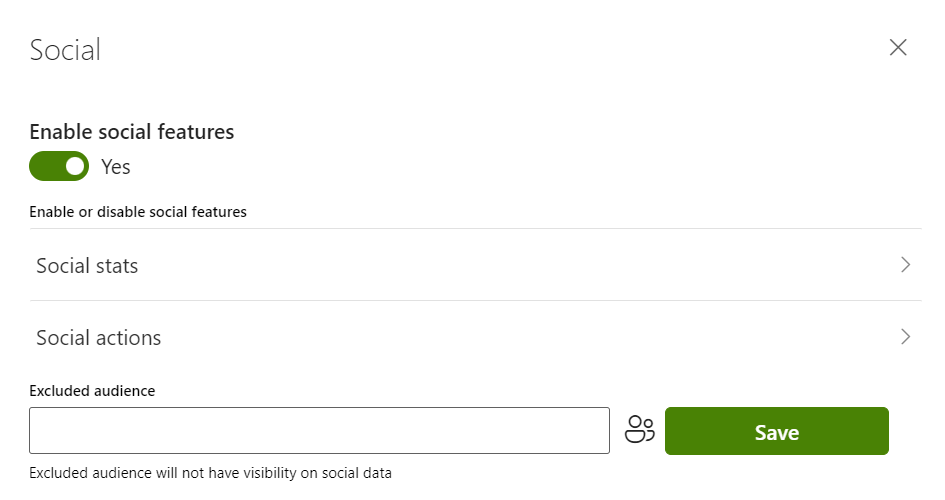Article
Audience: This article is intended for community contributors
Article is an addon that Syntphony offers by default. This addon is used to communicate content such as news with all the functions of rich content editing. It is based internally on standard SharePoint pages, extended with customised information to enrich and offer much more flexibility.
Articles have three forms: creating, editing and viewing.
How to create a new article?
To create a new article, you must click on the search engine at the top of the page and select the option “Create an article”.
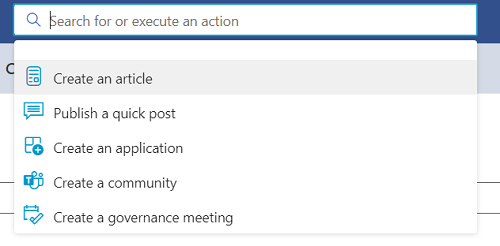
Once you have clicked on this option, the form that allows the new content to be created will open.
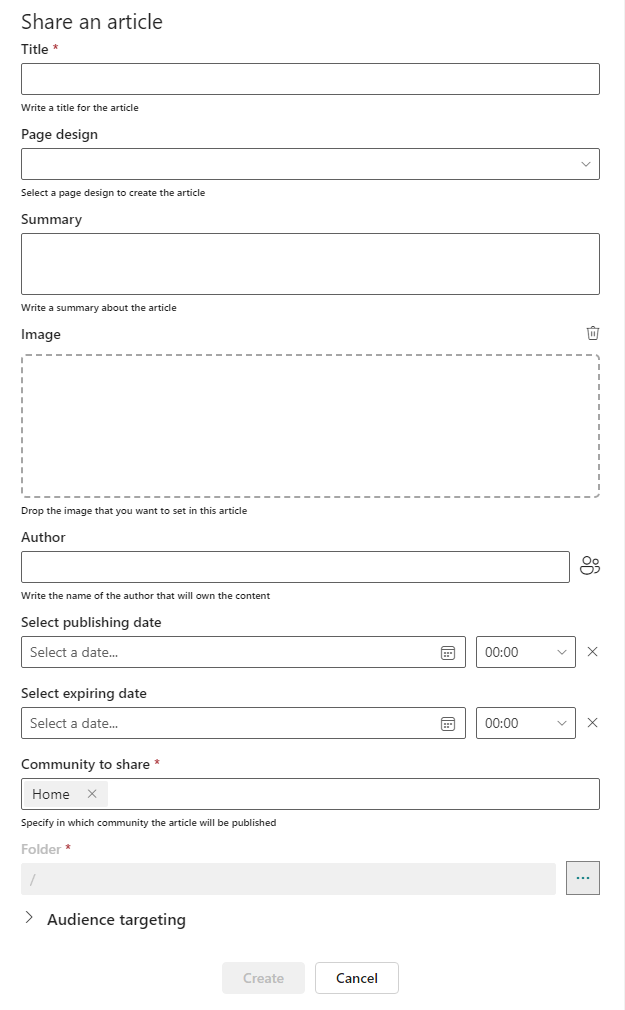
The form is composed of the following fields:
-
Title: This is a mandatory field that allows you to specify the title of the new content. -
Page design: By means of this drop-down menu, you can select the design you wants to apply to the new content. If no design is selected, no template will be applied. This field only applies to this type of content. -
Summary: This field allows you to add a short summary of the article, which acts as an introduction. -
Image: This field allows you to upload a cover image of the news item from your computer. -
Author: This field can be used to specify the person who published the news item. By default, the profile of the person who created the content appears, but it can be changed to specify another person. -
Select publishing date: This field allows you to schedule the date of publication of the content. It is necessary to specify date and time. If no date is specified, the content will be published as soon as it is saved. -
Select expiring date: This field allows you to schedule the date of unpublication of the content. It is necessary to specify date and time. If no date is specified, the content will always be accessible. -
Community to share: Through this field you can specify the Syntphony community where the article will be shared. Only one community can be specified. -
Audience targeting: This dropdown allows you to apply content segmentation according to audiences, previously configured as explained in this article.
Once you have completed the form and clicked on the “Create” button, the new article will be published showing the content specified in each field.
How is a new article displayed?
Once the article has been published on Syntphony, it has two display modes.
-
In the first mode, clicking on the article opens a panel on the right-hand side of the screen that allows you to view the content.
-
Once the content is displayed in the panel, you can click on the “Open” button to view the addon in full screen.
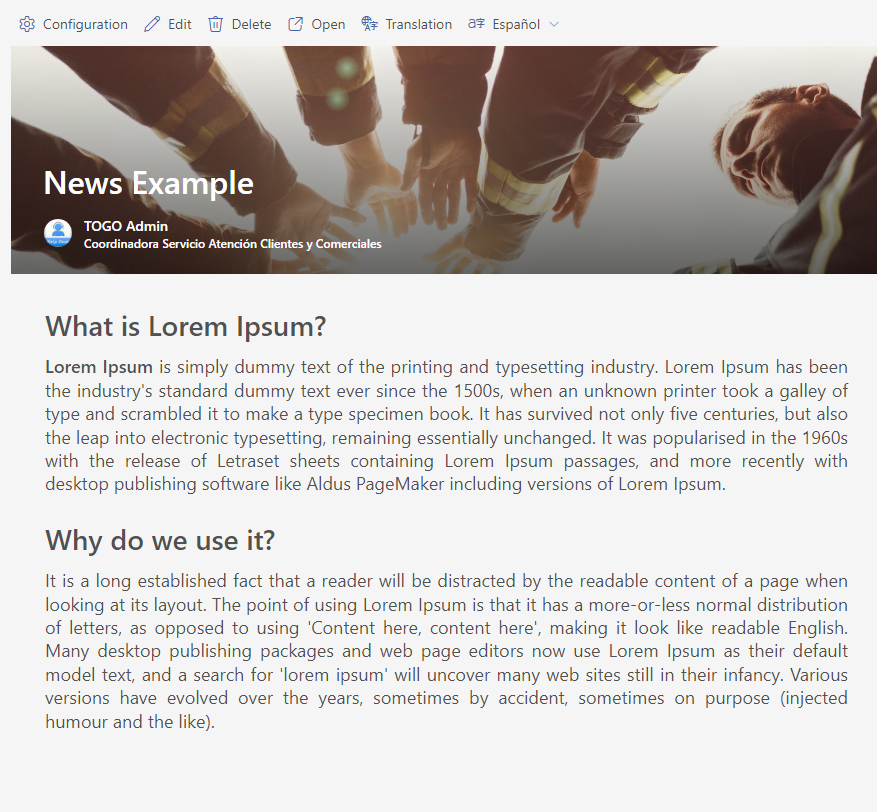
How to edit an article?
You can edit the addon as many times as necessary until you get the desired result, from the Edit button that appears in the content.

The edit form allows you to update all the fields filled in the creation form, except for the community to share field.
The articles have the social section enabled by default, through which you can interact by liking the content, commenting on it or showing the number of views of the content. This option can be activated or deactivated from the content Configuration button.

Clicking on the Configuration button opens a panel with the social settings, for more details, refer to the Social Configuration article.