Applying Audiences
In this section, we will provide detailed information on how to effectively utilize audiences in various components to optimize the audience targeting system. We will cover the following areas:
- Webpart
- Dashboard Views
- Search Verticals
- Content
Syntphony Webparts
Audience targeting is a feature available for all Syntphony webparts. With this capability, you can specify which audiences should view a particular webpart. Webparts configured in this manner will only be visible to users who belong to the designated audience. For users outside of the selected audience, the webpart will remain hidden
To utilize this feature, follow these steps:
Access the webpart configuration
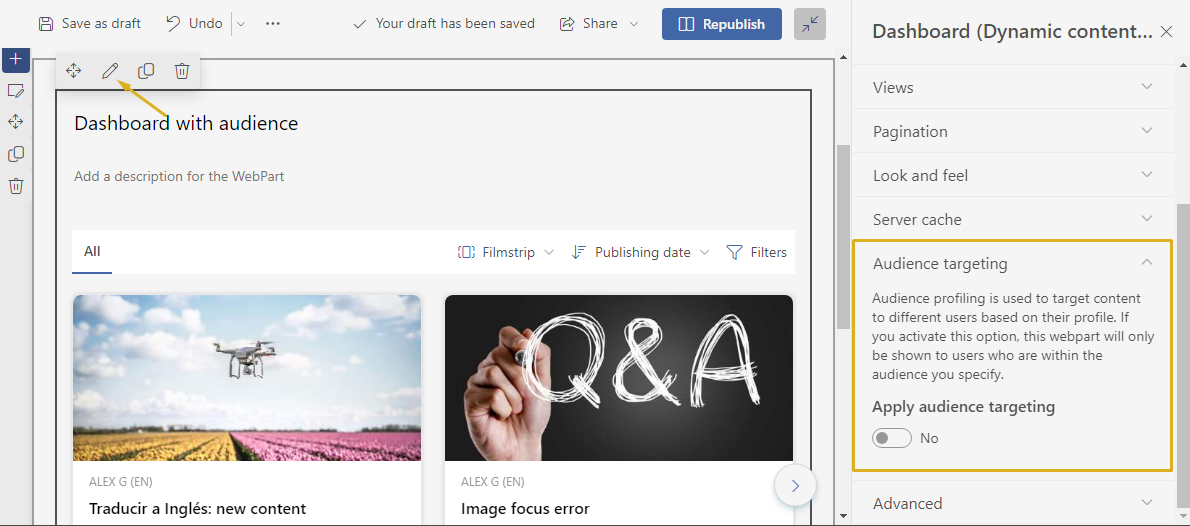
Navigate to the “Audience Targeting” section.
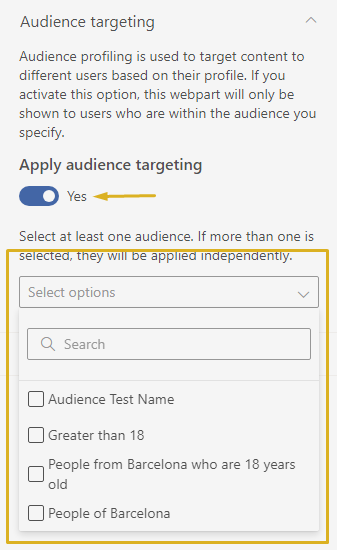
Decide whether to enable audience targeting for the webpart.
If audience targeting is enabled, an audience selector will be displayed. This selector lists the visible audiences previously configured by an administrator and includes a search feature to facilitate audience selection.
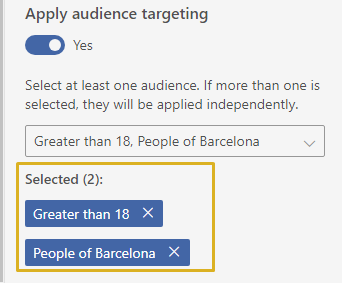
If you wish to stop applying an audience to a webpart, simply click on the “X,” and it will discontinue the application of this audience.
By following these steps, you can precisely control which audiences can view specific webparts, tailoring the content to meet the needs of different user segments.
Dashboard Views
In the Syntphony Dashboard webpart, you have the option to configure audience targeting for each view. To access the configuration of a view, you can refer to the provided documentation.
By selecting the desired audiences, you ensure that this view will only be visible in the dashboard toolbar for users who belong to those specified audiences. If a user does not belong to these audiences, the view will not be displayed in the dashboard toolbar.

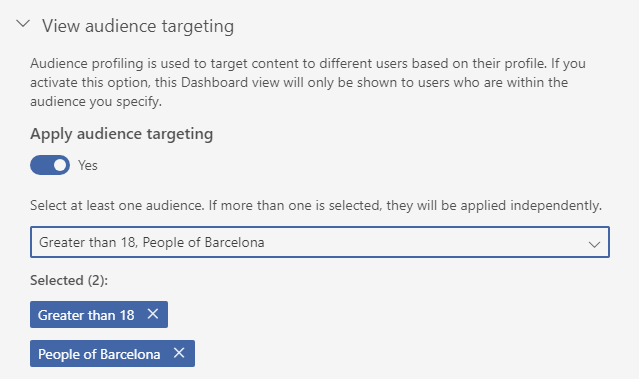
Search Vertical
In this section, we will focus on configuring Search Verticals, specifically in terms of audience targeting.

To configure audience targeting for search verticals go to Syntphony settings > This Tenant > Search configuration > Verticals
Edit the Vertical you want to add audience targeting to.
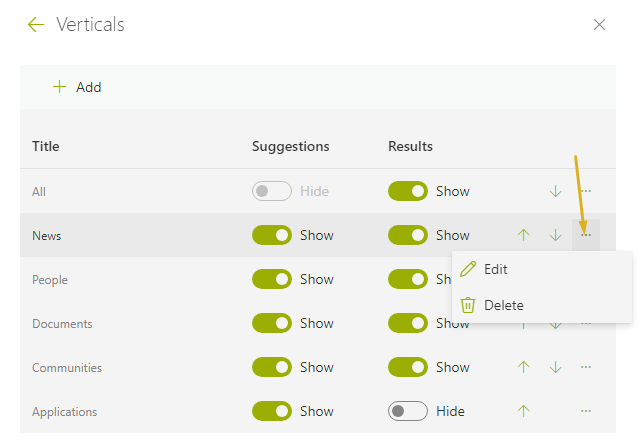
Scroll down to “Apply audience targeting” and you will have the same audience selector as in the previous sections.
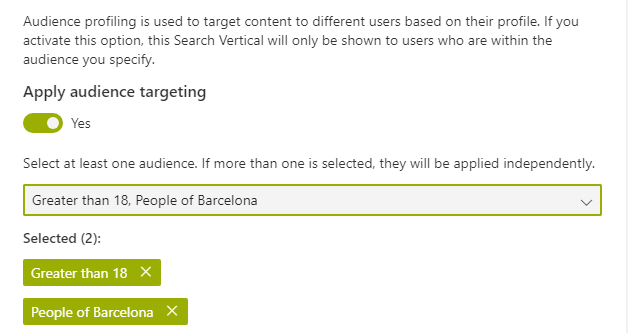
Content
To employ audience targeting within content forms, the forms must be modified by an administrator in the addon section. For detailed instructions on how to make these modifications, you can refer to the provided documentation.
Once the audience selector has been added to the form it will look like the image below:
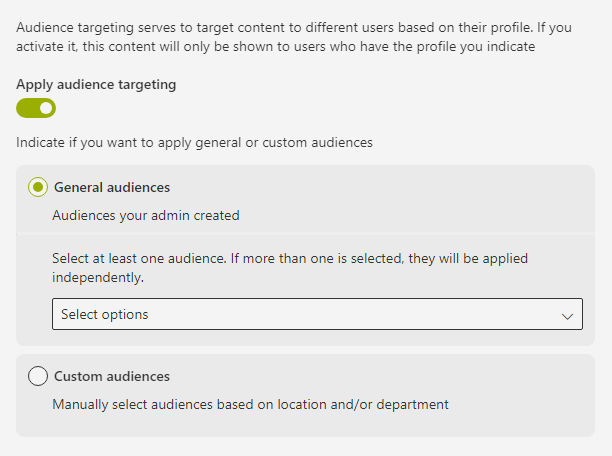
This audience selector is a bit different from the previous one. It is divided into two types of audiences that can be applied:
- General Audience: These are Syntphony audiences, created by the admin.
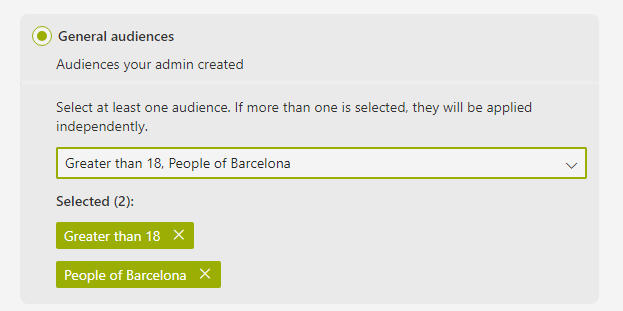
- Custom Audiences: These are the older audiences categorized by location and department.
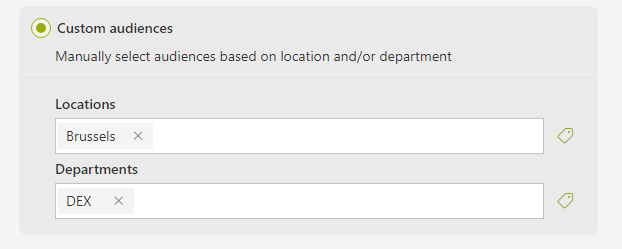
It is crucial to understand that these two audience types are not compatible with each other. Consequently, you must decide which audience type to apply to the content form. This differentiation enables you to accurately tailor your content according to your audience segmentation needs.