Apps marketplace
ℹ️
Audience: This article is intended for Syntphony admins
Syntphony allows the creation of shortcuts to different applications, but through this article you will discover how to access them quickly and easily.
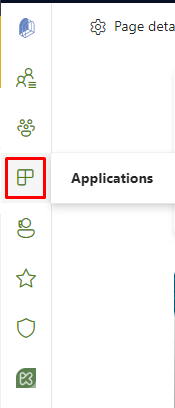
Clicking on this menu entry opens a pop-up window on the right side of the screen with a list of all existing default applications.
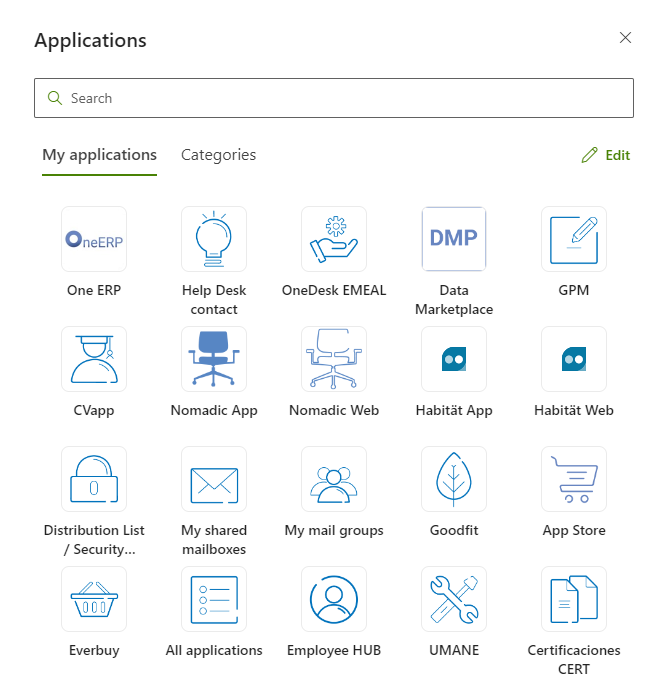
These default applications are configured by administrators, but each user can edit and reorder their application list, thus overriding the previous default settings. To edit and reorder the list, simply click on the Edit button at the top of the list.
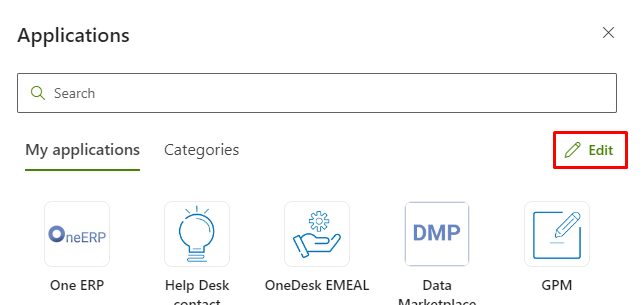
How to configure default applications?
To configure which applications appear by default in the app launcher, the administrator must:
Click on Syntphony settings
Click on This tenant
Click on Applications
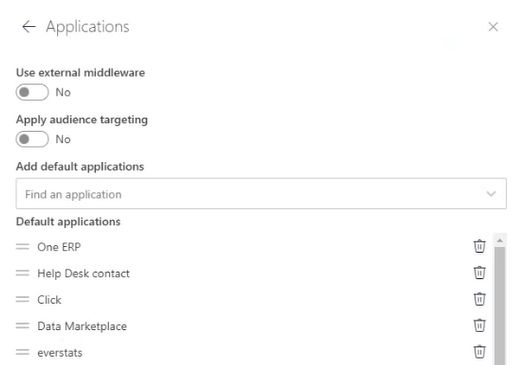
This configuration consists of different options:
- Use external middleware: By activating the selector, the administrator can specify a url for Syntphony to display the same applications that are configured in that url.
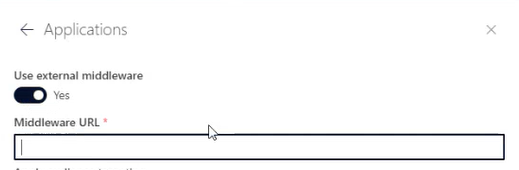
- Apply audience targeting: This selector allows the administrator to segment the audiences to which these applications are shown, as explained in this article.
- Add default applications: Using this search engine, the administrator can search for previously created applications to add them to the list.
- Default applications: This list shows all applications currently displayed in the app launcher. The administrator can add new ones and delete or move existing ones.