POST Deployment v1.14.0
Improvements to the social ordering of the Dashboard
Improvements in the Dashboard
MANDATORY
To implement the Dashboard improvements to the product, it is necessary to execute a process. This process updates the contents in the database.
The first step is to download and extract the SEI - Post v1.14.0 - Change social stats type format.zip file into a folder.
Update configuration file
Before executing the process, update the AppSettings.json file with your environment’s configuration. To do this,
- Access to portal.azure.com.
- Look for the product resource group.
- Access the Azure Cosmos DB.
- In the Data Explorer menu, you will see the name of the Database and Container.
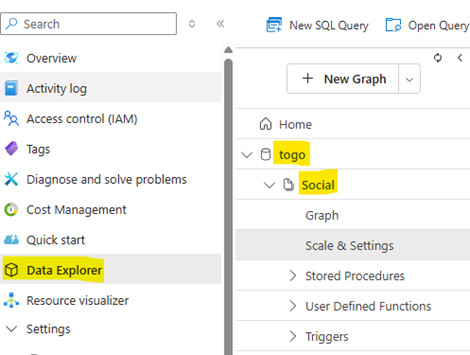
- In the Keys menu, get the Primary Key value.
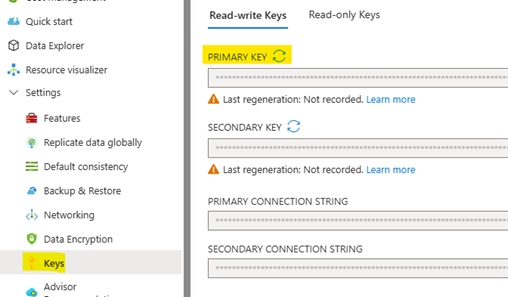
- Finally, update the AppSettings.json file with the values obtained in the previous steps. You have to change the values in < >.
{
"EndPointUrl": "https://<cosmosDbName>.documents.azure.com:443/",
"AuthorizationKey": "<PrimaryKey>",
"HostName": "<cosmosDbName>.gremlin.cosmosdb.azure.com",
"DatabaseId": "<databaseName>",
"ContainerId": "<containerName>",
"Port": "443",
"Environment": "<cosmosDbName>"
}Execute process
Once all the necessary data is in the configuration file, you can run the ChangeSocialStatsTypeFormat.exe process.
A console with the process log will then appear.
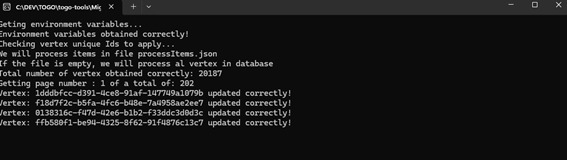
Check for errors
Once the process is complete, check if an error occurred. To do so, open the itemsWithError.json file.
If the file only contains brackets, the process finished successfully.
However, if you find any identifiers, the process ended in error and must be restarted for those identifiers only.
If you encounter any errors, open the processItems.json file and copy the identifiers from the itemsWithError.json file. Then, relaunch the ChangeSocialStatsTypeFormat.exe process.
Repeat the error-checking step as many times as necessary after the process has finished running until the itemsWithError.json file only contains brackets.