How to configure Dashboard views
The dashboard views configuration provides extensive customization options, enabling users to create highly customized queries and cover a wide range of content roll-up possibilities.
1. General
In this section, it is possible to:
- See the current view ID.
- Change the view name.
- Enable the advanced editor to make detailed modifications to the parameters using a configuration JSON
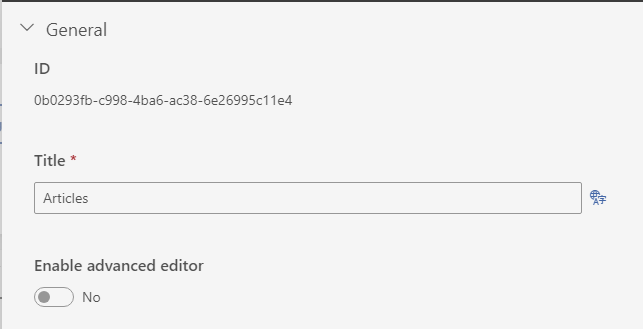
2. Scope
You are allowed to specify where the dashboard retrieves content with three choices:
There are 3 possible values:
- All : Searches content globally in SharePoint.
- This community : Searches content in the current dashboard community.
- Selected community : Searches content in the chosen community.
For “This community” or “Selected community,” you can decide if you want to include content from child communities:
- Include content on child communities : If enabled, it searches content in child communities.
- Include cached results : When enabled, the dashboard includes content not yet indexed by SharePoint search, speeding up the time between content creation and availability in dashboards.
- Include social information : Retrieves social data like likes, comments, and views.
- Include expired content : Includes content even if its expiry date has passed.
- Include scheduled content : Includes content even if its scheduled release date has not occurred.
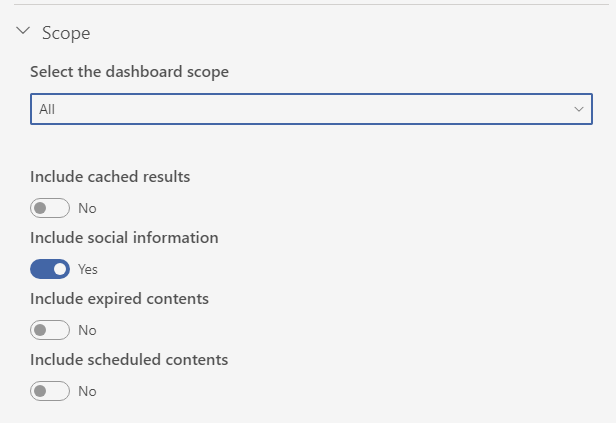
3. Content Type
In this section, you can refine the results shown in the configured view by applying one or more content type filters.
To set up the filter, click on the ”+ Add content type filter” option and choose a content type from the dropdown menu. If you want to include more content types in the filter, click ”+ Add content type filter” again.
Additionally, you can narrow down the filter by content type with associated categories. Toggle on the filter by category for a selected content type, and then specify the categories linked to the content type for use in the filter.
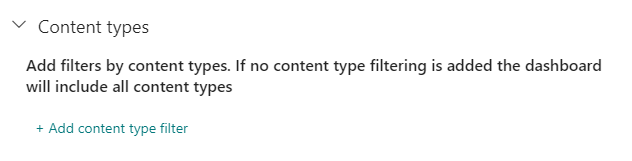
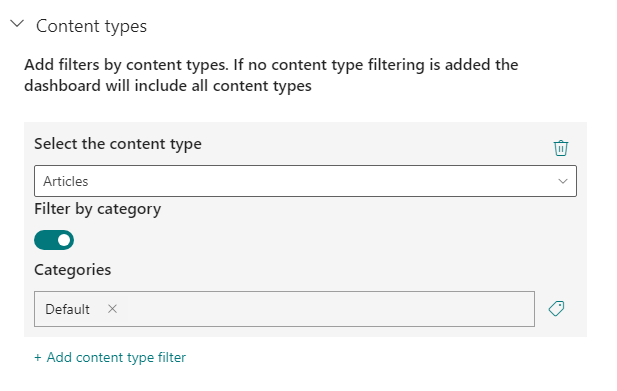
4. Tags
In the Tags section, you can enhance the view results by using a list of tags. Only contents tagged with any of these tags will be displayed in the view. This feature is particularly helpful when configuring views focused on a specific subject.
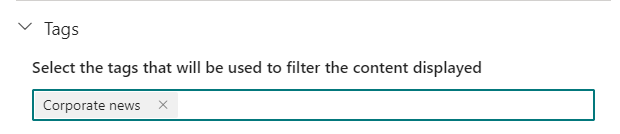
5. Content Audience Targeting
In this section, you can set audience targeting for individual pieces of content, influencing what is displayed based on user audience memberships. Your choices control content visibility:
- If you select the “Apply audience targeting”, only content from the user’s audiences (the ones the user belongs) will be displayed.
- If you also select “Also include content that does not have an audience set”, content from the user’s audiences will be shown, along with content that doesn’t have a specified audience.
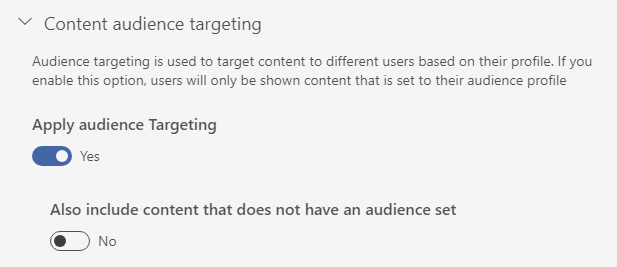
6. View Audience Targeting
In this section, you can choose whether to use audience targeting for the view you are currently editing. By picking the relevant audiences, you ensure that this view will only appear in the dashboard toolbar for users belonging to those specific audiences. If a user is not part of these audiences, the view won’t be shown in the dashboard toolbar.

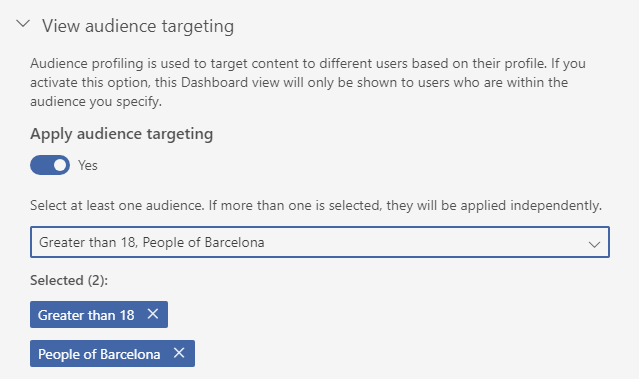
7. Search
In the Search section, you can add an additional search text to enhance the query. You can make use of the SharePoint search query language.
Additionally, you have the option to enable the wildcard feature, which broadens the search to include the exact typed term and any terms starting with the entered term.
This is an option applicable when, despite all the previous possibilities, an ultra-specific configuration is sought.
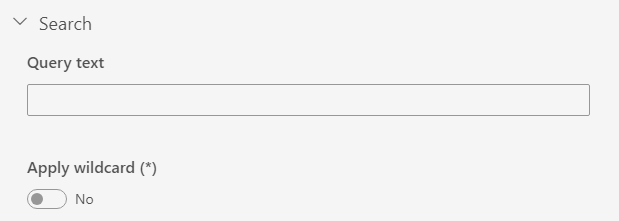
8. No results
In addition to setting up this option in the general configuration of the web part, you can tailor it to each specific view. Moreover, you have the freedom to add a button with a link, improving the user experience and navigation within each view.
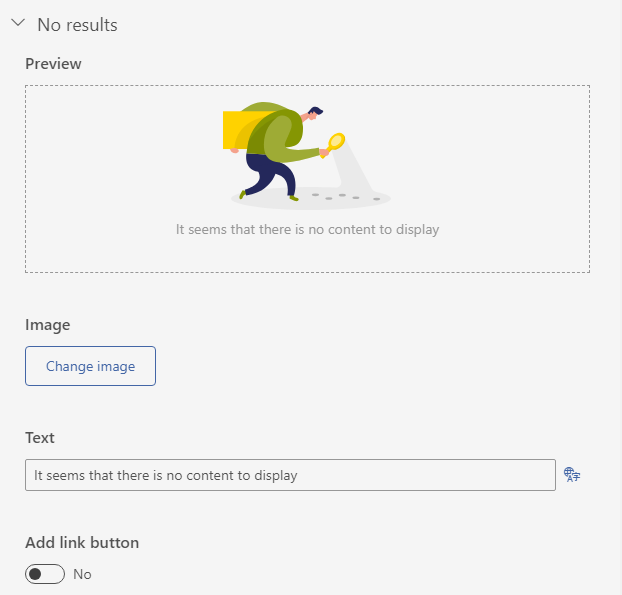
9. Sorting
In this section, you have various options to organize the results displayed in the view:
- Recent : Shows the most recently modified contents first.
- Date posted : Displays the contents created most recently.
- Most commented : Presents contents with the highest comment count first.
- Most liked : Prioritizes contents with more likes.
- Most viewed : Highlights contents with more unique views.
- Rank : Features contents with a higher rank score from the SharePoint search engine.
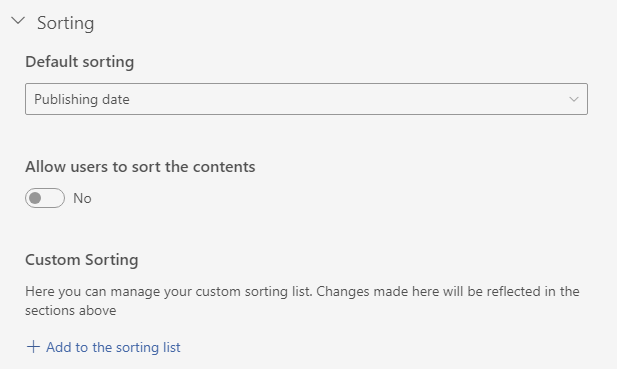
Additionally, you can disable the option for users to sort the contents in this view or let them choose from the available sorting options. Users can uncheck sorts they do not want to see in the dashboard.
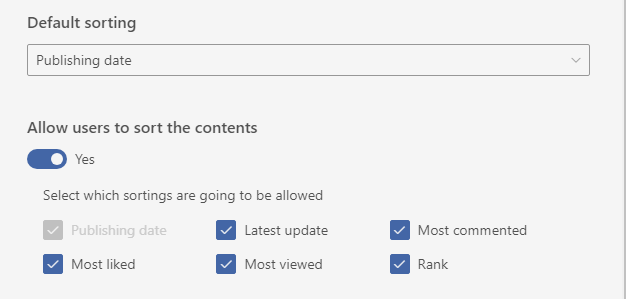
You can also add custom sorts for each view by clicking “Add to the sorting list,” specifying the name and ID of the property for sorting. Once created, it will appear in the sorting list and must be checked to use it.

10. Advanced editor
The advanced view is as powerful as the everis Syntphony search Content API. Tailor your desired query editing a simple JSON that will allow you built your most custom view .
The JSON syntax supported is the following described using a TypeScript interface:
-
searchText: string Additional search text that will be added to the query search. -
scope: string (“All ”, “Community ”) Specify if the scope will be global (All) or will be restricted to a community scope (Community) -
community: string The community or community hub GUID that will be used to roll out the contents, it will be mandatory when in scope is selected community. -
rollupChildren: boolean Specify if the community content roll up will contain contents from the given community (false) or if it rolls up contents from all the community hub hierarchy (true). -
contentTypes: object { name: string, categories: string[] } List of content types filter. If not specified it will search all everis Syntphony content types. For each content type you need to specify the following: -name: string Content type name (e.g. TOGODocument). This is mandatory. -categories: string[] List of categories GUIDs that will be used to refine the content type filtering. The GUID could be obtained from the term store. -
tags: string[] List of tags GUID that will be used to refine the filtering of the existing contents. The GUID could be obtained from the term store. -
contributor: string User UPN, this option could not be combined with the followedBy property. If present, the dashboard will retrieve- Contents whose editor is the UPN specified.
- Contents whose TogoAuthor field is the UPN specified.
-
followedBy: string User UPN, this option could not be combined with the contributor property. The dashboard will retrieve- Contents the user is following.
- Contents having tags the user is following.
- Contents in communities the user is following.
- Contents from people the user is following.
-
contentFollowedBy: string User UPN, it will retrieve the contents followed by the user. -
departments: object { key: string, text: string } [] List of departments that will be used to filter the presented results in the view. -key: string GUID of department -text: string Name of department -
locations: object { key: string, text: string } [] List of locations that will be used to filter the presented results in the view. -key: string GUID of location -text: string Name of location -
useUserDepartment: boolean Filter by the connected user’s department. -
useUserLocation: boolean Filter by the connected user’s location. -
applyAudienceTargeting: boolean Enable audience targeting -
includeCache: boolean Include contents that are not yet indexed by the SharePoint search. With this option enabled you can speed the time between the content creation and the moment the content is available in dashboards.
To allow further customization, the advanced editor allows the use of variables :
@me: It is replaced by the UPN of the currently connected user.@querystring('*'): It is replaced by the value of the URL’s querystring property that is indicated in the position of the asterisk
{
"showSearchBox": true,
"showDashboardPanel": true,
"activatePagination": true,
"elementsPerPage": 20,
"allowChangeDashboardBodyLayout": true,
"allowSorting": true,
"views": [
{
"id": "52d5502f-8fca-4490-b824-03cc07a18c88",
"title": {
"default": "Todo",
"es-ES": "All",
"en-US": "All",
"fr-FR": ""
},
"scope": "All",
"defaultSorting": {
"key": "Recent",
"text": "Reciente"
},
"rollupChilden": true,
"enableSorting": true,
"includeCache": true,
"contentTypes": [
{
"key": "TogoNewsCorporated",
"text": "Corporate News",
"termsetName": null,
"categoryTermSetId": "2bd88977-3669-4cb4-a022-9fbcc7b5faa1",
"departmentTermSetId": "8ed8c9ea-7052-4c1d-a4d7-b9c10bffea6f",
"locationTermSetId": "b49f64b3-4722-4336-9a5c-56c326b344d4"
},
{
"key": "TogoNews",
"text": "Articles",
"termsetName": null,
"categoryTermSetId": "2bd88977-3669-4cb4-a022-9fbcc7b5faa1",
"departmentTermSetId": "8ed8c9ea-7052-4c1d-a4d7-b9c10bffea6f",
"locationTermSetId": "b49f64b3-4722-4336-9a5c-56c326b344d4"
}
],
"tags": [],
"departments": [],
"locations": [],
"queryText": "",
"applyWildcardSearch": false,
"applyAudienceTargeting": false,
"includeExpired": false,
"includeUnpublished": false,
"includeSocialInformation": true,
"fallbackCTA": {
"image": {
"name": null,
"url": "https://publiccdn.sharepointonline.com/everistogodemo.sharepoint.com/sites/togo/CDN/Images/not-found-search.svg",
"base64": null,
"preview": null
},
"text": "It seems that there is no content to display"
},
"selectedSortingOptions": [
{
"key": "Recent",
"text": "Publishing date"
},
{
"key": "LatestUpdate",
"text": "Latest update"
},
{
"key": "MostCommented",
"text": "Most commented"
},
{
"key": "MostLiked",
"text": "Most liked"
},
{
"key": "MostViewed",
"text": "Most viewed"
},
{
"key": "Rank",
"text": "Rank"
}
],
"sortingOptions": [
{
"key": "Recent",
"text": "Publishing date"
},
{
"key": "LatestUpdate",
"text": "Latest update"
},
{
"key": "MostCommented",
"text": "Most commented"
},
{
"key": "MostLiked",
"text": "Most liked"
},
{
"key": "MostViewed",
"text": "Most viewed"
},
{
"key": "Rank",
"text": "Rank"
}
],
"applyContentAudienceTargeting": false,
"includeContentsWithoutAudienceTargeting": true,
"advancedQuery": "{\n\t\"query\": {\n\t\t\"scope\": \"ThisCommunity\",\n\t\t\"community\": \"\",\n\t\t\"rollupChildren\": false,\n\t\t\"contentTypes\": [],\n\t\t\"tags\": [],\n\t\t\"contributor\": \"\",\n\t\t\"followedBy\": \"\",\n\t\t\"departments\": [],\n\t\t\"locations\": [],\n\t\t\"useUserDepartment\": false,\n\t\t\"useUserLocation\": false,\n\t\t\"applyAudienceTargeting\": true,\n\t\t\"queryText\": \"\"\n\t},\n\t\"includeCache\": true,\n\t\"startRow\": 0\n}",
"audience": []
}
],
"dashboardPanelLayout": "Tabs",
"dashboardBodyLayout": "Card",
"backgroundColorWebPart": "rgba(0, 0, 0, 0)",
"useMoreButtonPagination": true,
"enableServerCache": true,
"cacheExpirationUnit": "Minute",
"allowFilter": true,
"showSearchInFilters": true,
"filterPosition": "Toolbar",
"heroLayoutHeight": 600,
"dashboardPanelBackgroundColor": "rgba(255,255,255,1)",
"cultureInfo": {
"currentCultureName": "en-US",
"currentUICultureName": "en-US",
"isRightToLeft": false
},
"titleSize": 20,
"descriptionSize": 14,
"minCardWidth": 0.1,
"heroGap": "2px",
"showDots": false,
"noResultsFallbackCTA": {
"show": true,
"text": {
"default": "Sorry, we didn't find any result, try another search term",
"en-US": "Sorry, we didn't find any result, try another search term",
"es-ES": "Lo sentimos, no hemos encontrado ningún resultado, intente con otro término de búsqueda",
"it-IT": "Siamo spiacenti, non abbiamo trovato alcun risultato, prova con un altro termine di ricerca"
},
"image": {
"url": "https://publiccdn.sharepointonline.com/everistogodemo.sharepoint.com/sites/togo/CDN/Images/not-found-search.svg"
}
},
"selectedAudiencesIds": [],
"applyAudienceTargeting": false,
"addNavigationLink": true,
"addActionLink": true,
"navigationLinkTitle": {
"default": "View All",
"en-US": "View All"
},
"iconPicker": "AddBookmark",
"navigationIcon": "ChromeBackMirrored",
"actionLink": "BOOKMARKS",
"actionLinkTitle": {
"default": "Bookmarks",
"en-US": "Bookmarks"
},
"enableNLP": false,
"actionIcon": "AddBookmark",
"title": {
"en-US": "",
"default": ""
},
"navigationLink": "https://everistogodemo.sharepoint.com/sites/ProductLaunch"
}