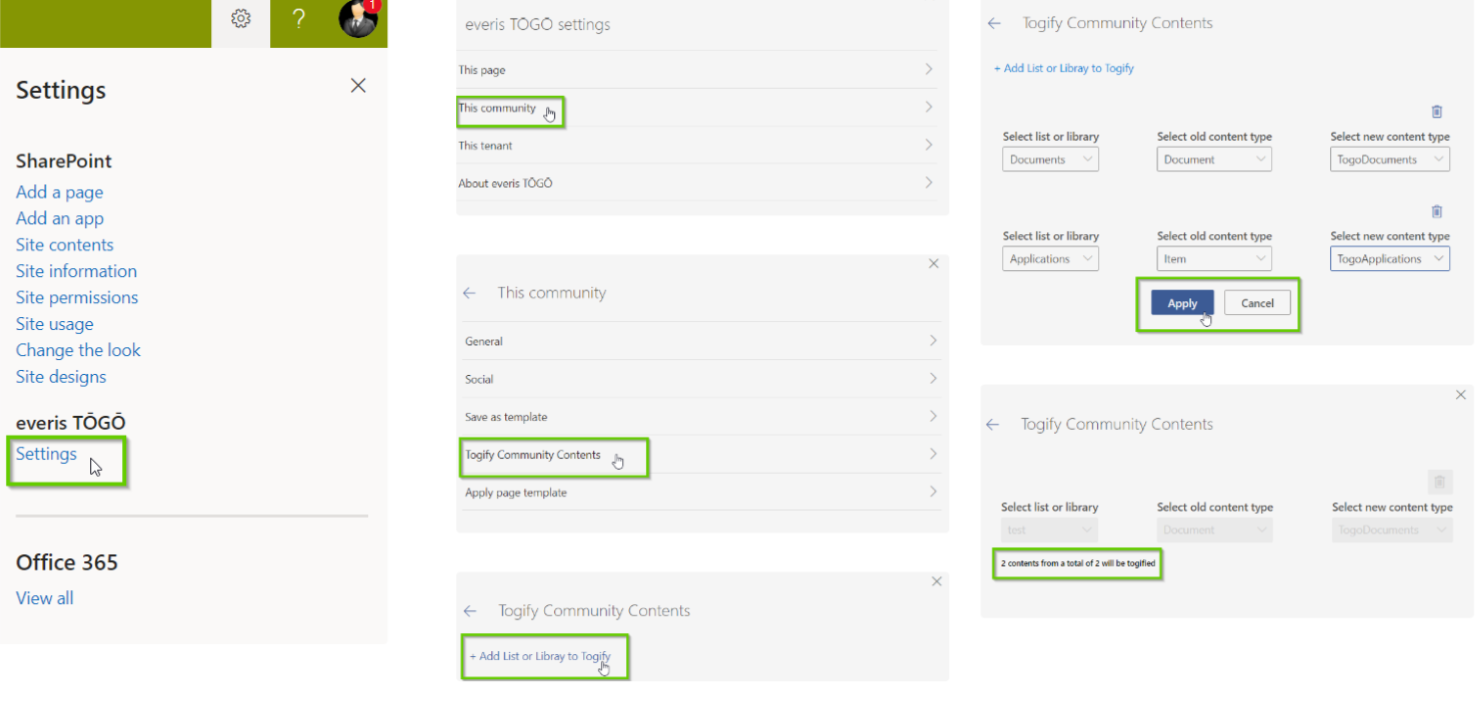Togify
Audience: This article is intended for community owners
What does “togify” a community mean?
It means adding all the capabilities of Syntphony to the standard SharePoint site. In this manner, Doorways transforms into our primary digital workspace, offering several advantages that enhance our daily productivity:
- Instantly view the latest documents your team is collaborating on.
- Utilize a dedicated space for sharing important documents and links, particularly beneficial for tasks like onboarding new team members.
- Access an efficient search feature within Doorways, allowing you to find specific documents and files of interest by applying advanced search filters.
Togification requirements
The togification ribbon can only be visualized by community owners. If you are owner of a community and you are not able to see it within a native OOTB SharePoint site, it could be due to that the togification extension is not enabled within your department or organization.
Please contact with an IT administrator if you think you should be able to see it.
Prepare your community
There are some technical requirements to be able to togify a native SharePoint site. This actions are only allowed for administrators. The first step is active the feature in the provisioning process/ In addition to having the feature activated, only communities not included in the Syntphony Black List may be togified.
This process is also protected by permissions. Only owners users in the community and are included in Togifiers group will be able to togify a community.
Before starting the community togification, it is important that owner checks current content because at the end of the process will be a content migration. This includes Documents and Site Pages.
Documents
Documents are stored within Document libraries in SharePoint. It provides a secure place to store files where you and your co-workers can find them easily, work on them together, and access them from any device at any time. For example, you can use a document library on a site in SharePoint Online to store all files related to a specific project or a specific client. Adding files or moving files between folders is as easy as dragging and dropping them from one location to another.
If you need more information about document libraries in SharePoint, you can refer to the following Microsoft documentation “What is a document library?”
Only content inside Documents library with Document content type will be migrated.
In case there are other libraries with files that you want to migrate, you should move them to this. Also check if exists some folders or documents from Teams channels deleted.
Site Pages
The Site Pages library is a particular document library which stores pages. All the pages users modify or create within the community are stored in this library.
If you need to read more about Site Pages, you can refer to the following article form Microsoft “Create and use modern pages”
Only content inside Site Pages library with Site Page content type will be migrated. The only file excluded of migration is Home.aspx.
In case there are other libraries with pages that you want to migrate, you should move them to this.
What are the implications?
The permissions and roles configured in your Teams will mirror those of the Teams that undergo togification. In other words, if a user is not a member of the Teams, they will not have visibility or access to the file in Doorways. The permissions are synchronized between Teams and Syntphony, and we recommend updating them directly within your Teams for seamless integration.
How to togify a SharePoint Site
There are two ways to Togify communities:
- You can create a community from scratch using the Syntphony form.
- Alternatively, you can transfer an already existing site to Syntphony.
To togify a SP Site it is only needed a click! SharePoint sites that are not togified, will display the “togification ribbon”.
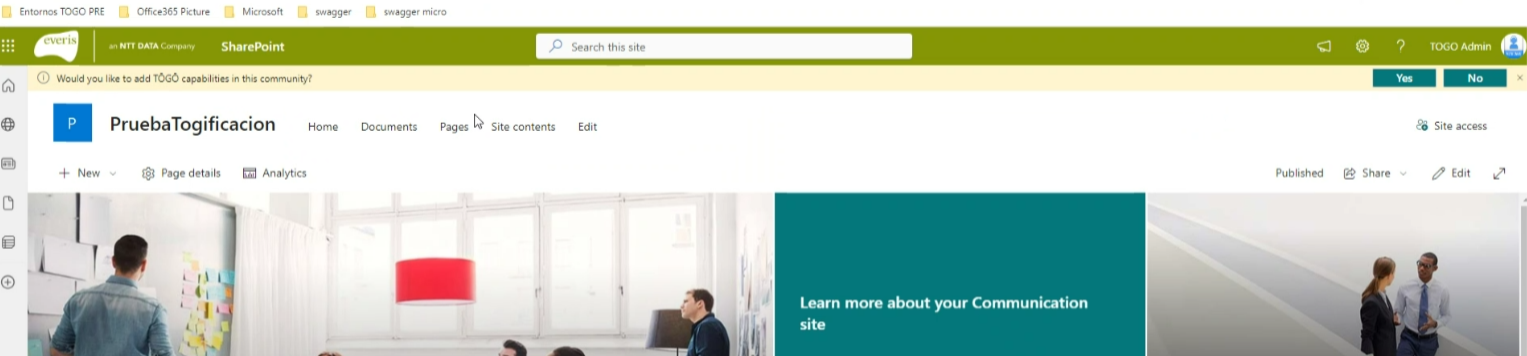
By default, the togification ribbon can only be visualized by community owners, if you are not admin of the site this action is forbidden for you. Additionally, you also need to be inside the Togifiers group. These two conditions must be complied with as the togification will not be visible.
Click at “confirm” button and complete the form in the lateral panel. When the site has been completely togified, the left side menu and the search and action bar will appear, in addition to other functionalities.
- To consider:
After clicking “Save”, you will start receiving messages in a grey bar.
This bar, although it takes a moment, is essentially adding the Community to the list of Syntphony Communities, retrieving content from SharePoint, and transferring it to Syntphony. Ultimately, it is Togifying it, meaning integrating it into the Syntphony system. If there is any error during this process, a red bar will appear.

You can try clicking “Retry.”
If everything went well, the process will be Provisioned.
A green ribbon will be shown and you will be able to already refresh the page to access your new community with Syntphony’s features.

If the issue persists, then essentially what needs to be done is reaching out to the administrator or service maintenance personnel designated by each client. Why do we follow this procedure? It is because the errors that may arise are highly technical. Therefore, they are not of much use to an end user who might not have a deep understanding of technology.
- An extra point:
(*) There is a higher level of configuration involved, which includes being added to the SharePoint app catalog where the solution resides. This step is crucial for functionality and is an integral part of the installation process; without it, the system will not work. While it may not directly apply to the article audience (N/A), it is a mandatory requirement to ensure proper operation.
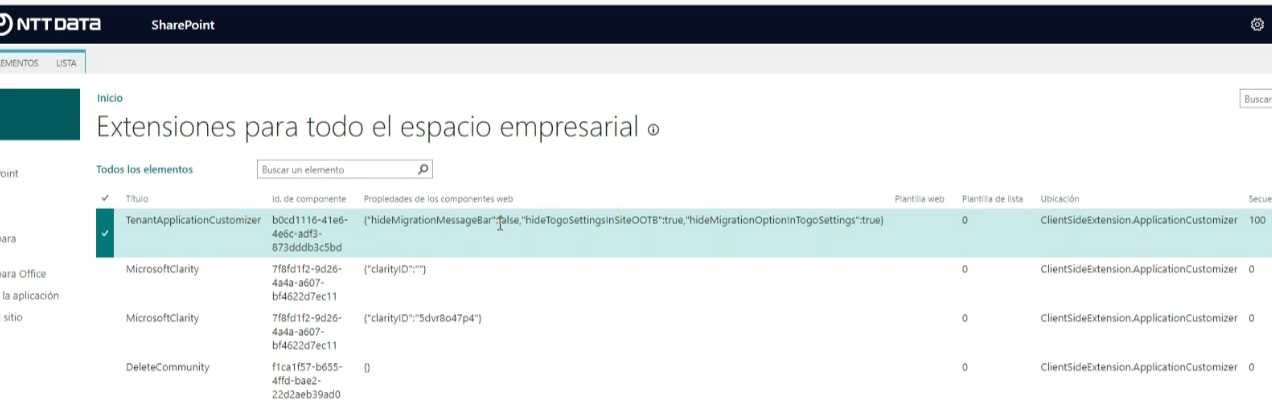
- When set to False, it appears. If set to True, it is hidden.
- Access is restricted to site owners, typically administrators of the client’s own SharePoint. The decision of whether togification is allowed or not is at the client’s discretion.
Togifying content
The content togification part is done automatically.
If you togify a community, you will migrate all existing contents from the document library and site pages: you togify them all, meaning to change a document file from its standard version in Sharepoint into an addon.
If you want to togify only a small selection, you need to specify not to migrate the contents, and then you will need to do it manually.
Togifying custom lists and libraries involves the following steps:
- Click on the SharePoint wheel button to navigate to the Syntphony settings option.
- Select the “This Community” section.
- Choose the “Togify Community Contents” option.
- A new panel will appear on the right side of the screen. Within the panel, click on the “Add List or Library to Togify” button.
- After clicking the button, a new section will emerge, featuring three dropdowns that enable users to:
- Select List or Library: Choose the list or library to togify.
- Old content type: Specify the content type of the items to be migrated.
- New content type: Choose the Syntphony content type to which the items will be migrated.
- If there is a need to togify more than one list/library, click the button again to add another list and provide the required information.
- Once all the information is filled, click “Apply.” The process will initiate and continue in the background, togifying the contents.
- An additional informational message will be displayed for each content, indicating the number of contents being togified and the total number of contents.