Documents
Audience: This article is intended for community contributors
Documents is an addon that Syntphony offers by default. This addon is used to publish documents and multimedia files.
There are three actions that a community contributor could use to share documents with the community members.
How to create a new document?
To create a new document, you must click on the search engine at the top of the page and select the option “Upload a document”.
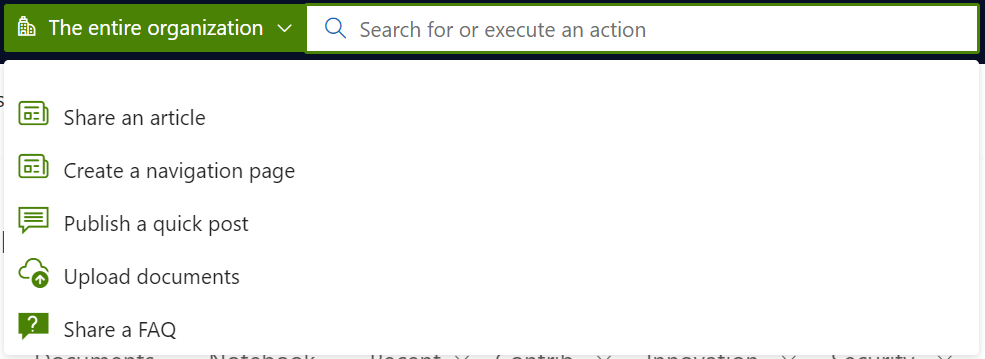
Once you have clicked on this option, the form that allows the new content to be created will open.
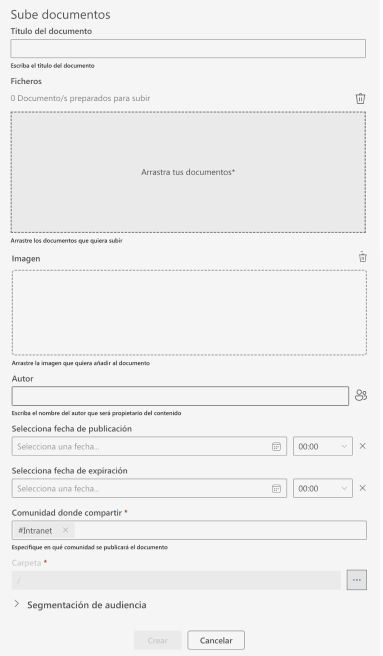
The form is composed of the following fields:
-
Title: This is a mandatory field that allows you to specify the title of the new content. -
Files: This field allows you to upload the desired document from your computer. -
Image: This field allows you to upload an image from your computer to display the document. If no image is added, a preview of the document content is displayed. -
Author: This field can be used to specify the person who published the addon. By default, the profile of the person who created the content appears, but it can be changed to specify another person. -
Select publishing date: This field allows you to schedule the date of publication of the content. It is necessary to specify date and time. If no date is specified, the content will be published as soon as it is saved. -
Select expiring date: This field allows you to schedule the date of unpublication of the content. It is necessary to specify date and time. If no date is specified, the content will always be accessible. -
Community to share: Through this field you can specify the Syntphony community where the document will be shared. Only one community can be specified. -
Audience targeting: This dropdown allows you to categorise the addon and segment the audience as explained in this article.
Once you have completed the form and clicked on the “Create” button, the new document will be published showing the content specified in each field.
How is a new document displayed?
Once the document has been published on Syntphony, it has two display modes.
-
In the first mode, clicking on the document opens a panel on the right-hand side of the screen that allows you to view the content.
-
Once the content is displayed in the panel, you can click on the “Open” button to view the addon in full screen.

How to edit a document?
You can edit the addon as many times as necessary until you get the desired result, from the Edit button that appears in the content.

The edit form allows you to update all the fields filled in the creation form, except for the community to share field.