Searchbox
Audience: This article is intended for community owners
The Searchbox component allows you to add a search bar webpart to any location where webparts are supported, providing greater design flexibility for building communities, news pages, and more.

Key Features
- Customizable Placement: The Searchbox can be added to any area that supports webparts, enabling tailored designs that fit the needs of your community.
- Simple Functionality: Users can enter a search term in the Searchbox, which redirects them to the search results page upon submission.
- External Search Configuration: When configured to use an external search, you can customize the title, description, and search URL. The Searchbox will then redirect users to the specified URL, appending the query as a parameter using the format
?={search value}.
How It Works
- Add the Searchbox: Insert the Searchbox webpart into the desired location on your page.
- User Interaction: Users type their search query into the bar.
- Search Results:
- If using the default configuration, the user is redirected to the designated search results page.
- If using an external search configuration, the user is redirected to the specified URL with the query appended as
?={search value}.
To configure it, click on the pencil icon, and you will access the available options:
1. General
- Title and Description: Grant a title and a brief description that complements the information. This option supports multilingual content.
- Search URL: Define the URL to which the search query will be appended. This field is only available when using an external search configuration.
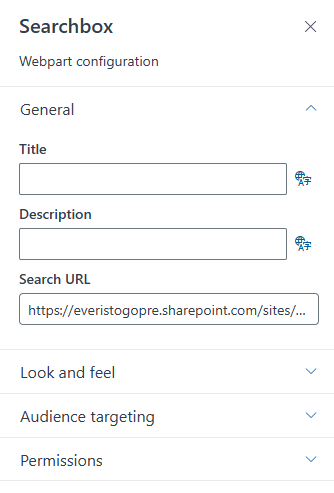
2. Look and feel
The “Look and Feel” section gives you control over the visual appearance of your content. Here, you can customize the font size of the title and description of your element. You can also assign colors to different parts of the webpart. Adjust the style according to your preferences to achieve an attractive and cohesive presentation.
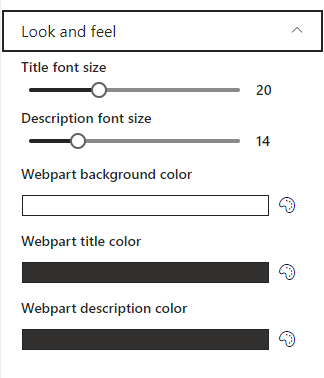
3. Audience targeting
The “Audience Targeting” functionality allows you to specifically direct your content to particular audiences. You can customize who sees the content, ensuring it reaches the right audience. This is particularly useful when you need to segment information for different groups within your organization. Link to Audiences article
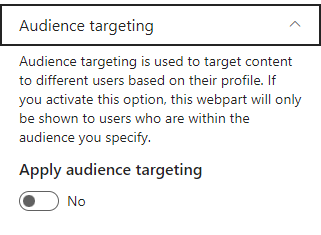
4. Permissions
Allows you to indicate to which users this option is shown in the menu, users can be indicated by name, by email address, or in groups.