Terms & Conditions
Audience: This article is intended for Syntphony admins
Learn how to set up the Terms and Conditions block for your community. Customize it according to your needs and display it the way you prefer.
How to configure your Terms & Conditions block?
To open the Terms and Conditions configuration block, you first need to access the general settings of Syntphony and then click on the subsection “This tenant”.
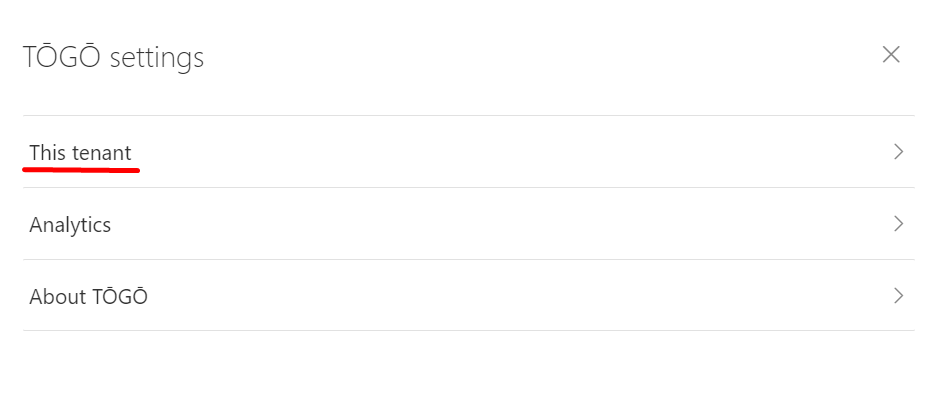
Once there, you will need to search for the Terms and Conditions section and open it. What you view, will be as follows:
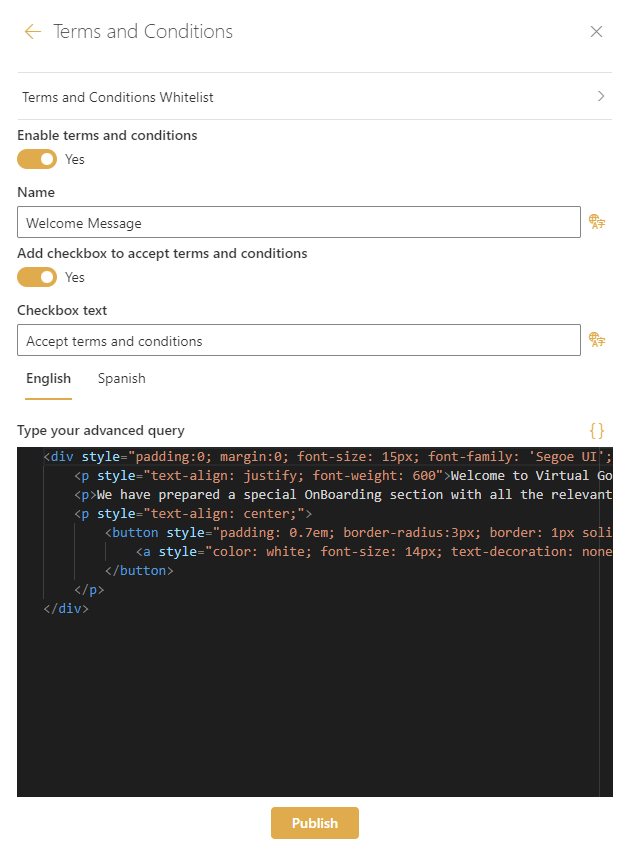
How to configure your Terms & Conditions block?
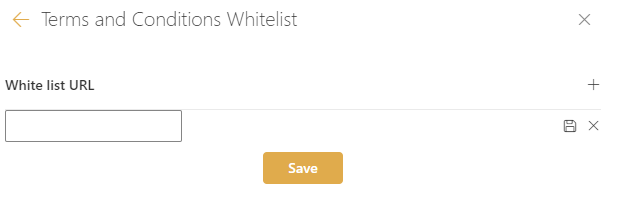
This first field will simply allow you to include URLs in what is known as a whitelist, meaning that all the addresses we include in this list will be exempt from displaying the block we configured. The user accessing them will not see our pop-up.
For this, we just need to include the URL in the empty field and press the Save button.
This selector allows you to activate or deactivate the block. Additionally, you can give it a name, which will appear on the modal.
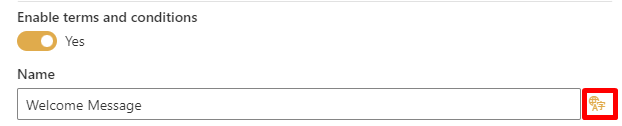
It is also possible to add a translation for the given name by clicking on the translation button.
This selector mainly allows you to activate or deactivate a checkbox to accept the terms and conditions. You can also, as seen before, give to it a text to be displayed.
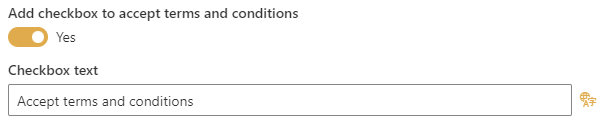
The option to translate it is also available at this stage.
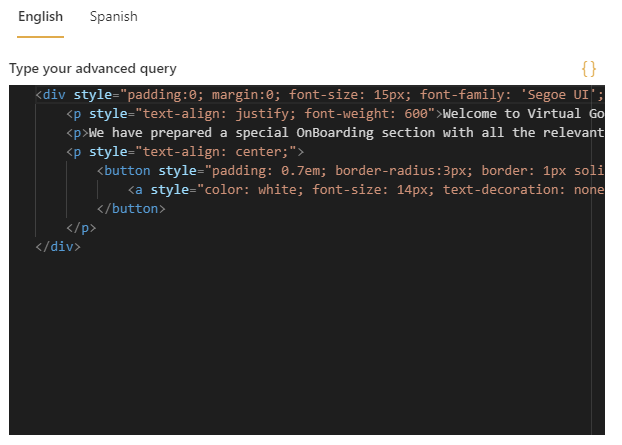
This section aims to include the layout of the block to be displayed. To do this, it is necessary to create it using HTML code as seen in the example.
By default, it appears empty, so it will be the responsibility of the community manager to provide one with the desired text, style, and icons.
Note that a version will need to be created for each language.
The last step is to publish. There is a button to save the configuration; however, it is important to note that once clicked, a pop-up will appear with different options.
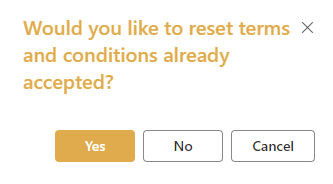
- If you click YES, it means that, in addition to saving the new changes/new configuration, the block will become visible again for all users when they enter the site again, regardless of whether they had previously accepted it.
- If you click NO, the new configuration will be saved, but the block will not appear again for those who have already accepted it. It will only appear for users who have never accepted this condition.
- If you click CANCEL, you are not saving your changes and you cancel the publish action.