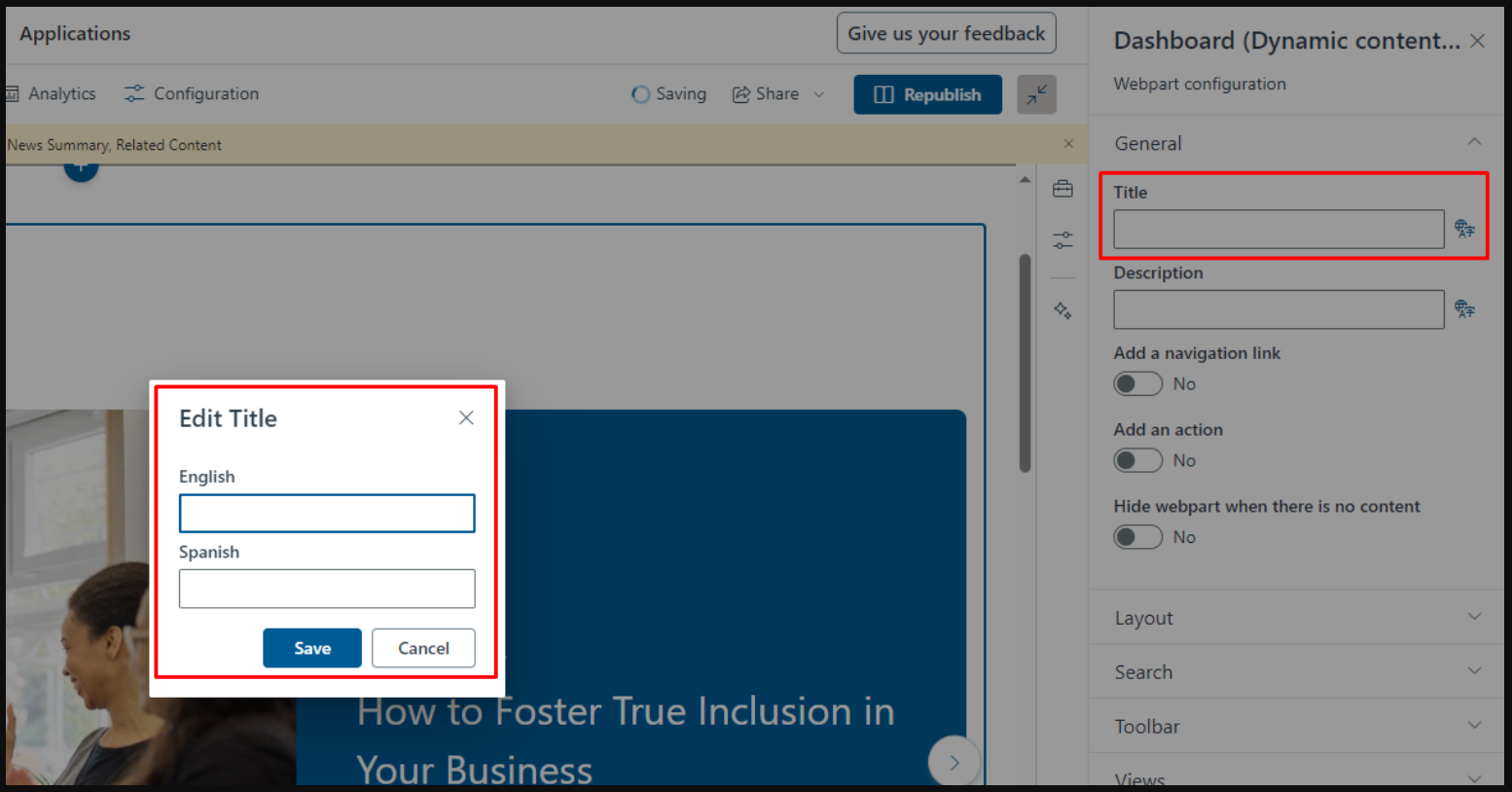Multilanguage
Audience: This article is intended for community owners
Syntphony multilanguage feature is tightly integrated and coupled with SharePoint online multilanguage feature. You can integrate and display contents on your tool in several pre-configured languages.
Tenant level configuration
Syntphony admins can define multilanguage configuration at tenant level. Languages configured in this section will be available by default while creating new sites or editing existing ones.
To use the multilanguage we must first make sure that it is enabled. To do this, a Syntphony admin must perform the following process:
- Click on Syntphony settings
- Click on This tenant
- Click on Multilanguage
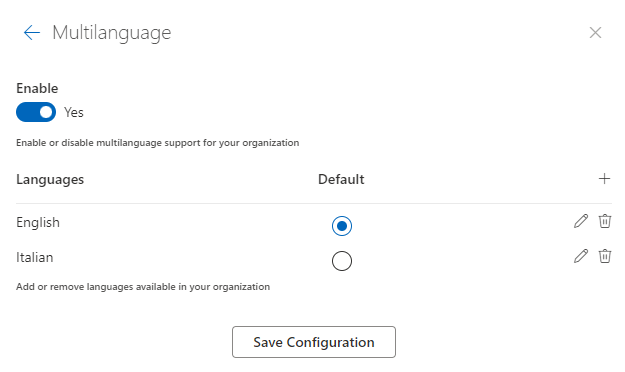
Using the enable selector, a Syntphony admin can specify whether to enable or disable multilanguage. Once the option is enabled, a list of languages appears from which you can select to add new ones or remove existing ones.
Multilanguage option is not retroactive, so once it is activated all new communities that are created will have the multilanguage option enabled, but in previously created communities it is necessary to activate it.
Community level configuration
You can confirm if your community has multilanguage feature enabled by following these steps:
- Click on Syntphony settings
- Click on This community
- Click on Community languages
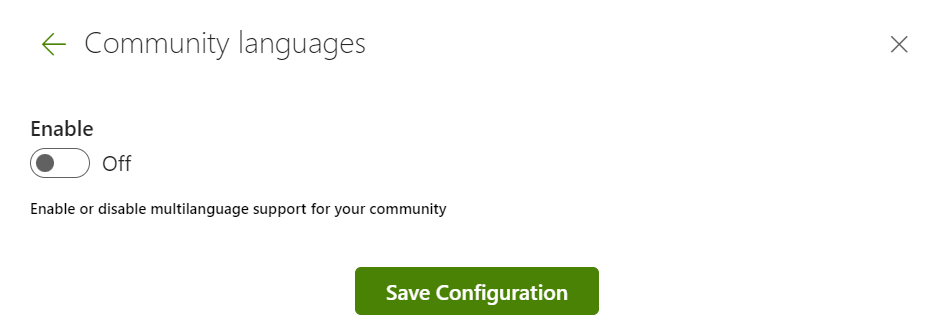
Important: Community owners can edit the site language configuration whenever they need it.
How to translate content?
If the translation function is activated, the default language of the content is defined by the default language of the community. Once you have created the content in the default language, you must open the preview panel and at the top you will see the option “Translation”.
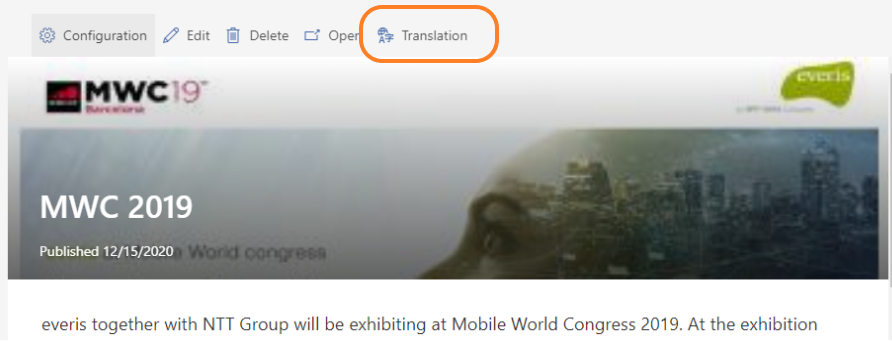
Once you click on this option, a new pop-up window will appear with a list of available languages to translate the content into the language of your choice.
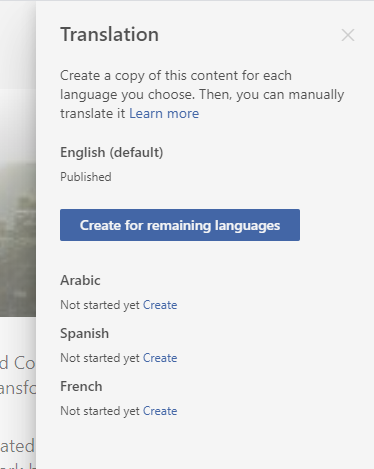
If the content is already translated into the language you want to add, a link with the text “View” appears, allowing you to navigate to the translated content.
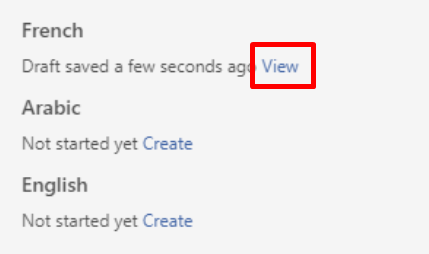
Once the translations are created, Syntphony provides the language selector to move and change between the different languages
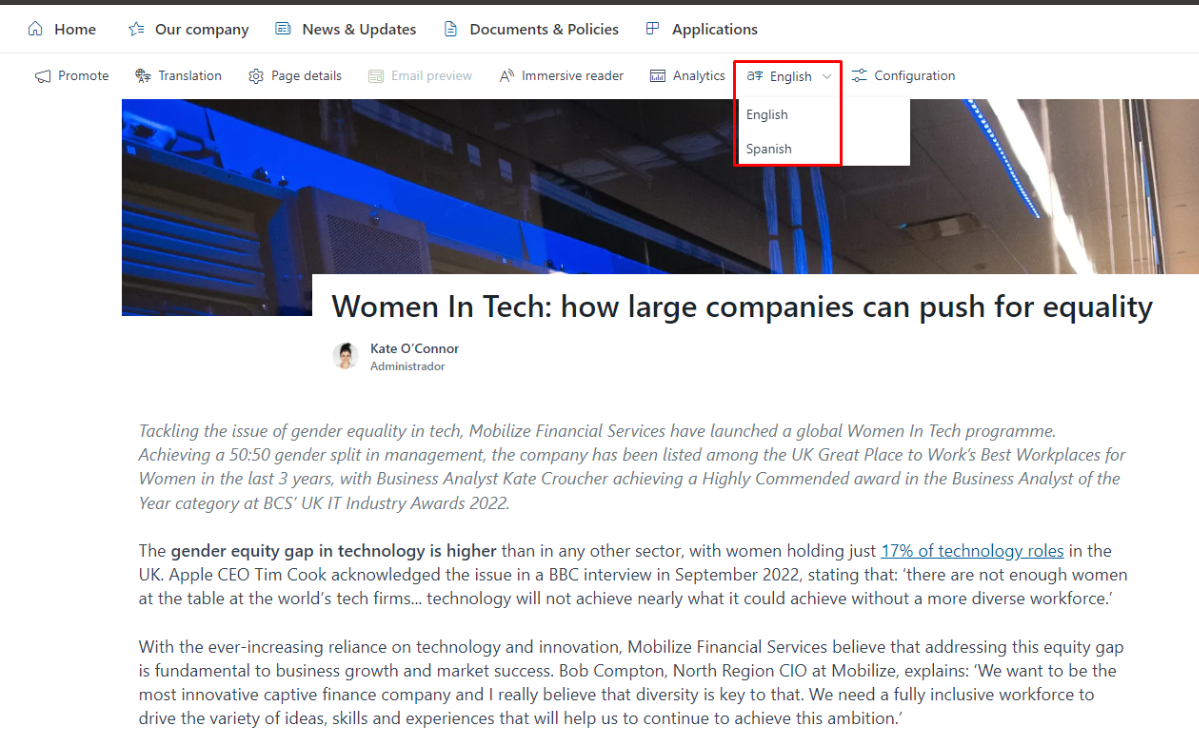
In the content library, the different translations are created in folders, each of them identified with the language code: fr for French, es for Spanish… whereas the contents created in the default language are stored in the root folder.
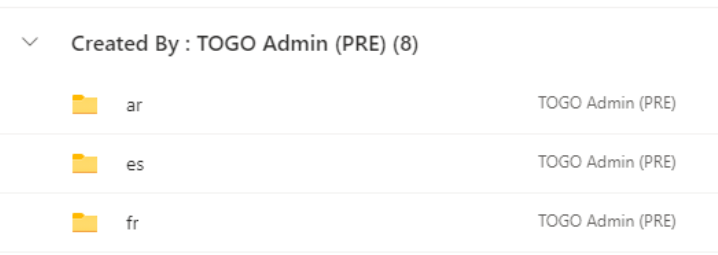
What content will users see?
If the translation feature is enabled in a community, the content displayed to users in the components will depend on the language of the user’s profile. Depending on this language and the languages in which a content is translated, the user will view it following the following logic:
- If one of the languages of the content matches the user’s, the user will view this version in the Syntphony dashboards, being able to access the content and view the other versions from the selector in the top bar.
- If none of the languages in the content match the user’s language, the user will display the content in the default language of the community. For example, if the user has Spanish as their language and the content is available in English and Italian, with English being the default in the community, that user will view this version in the Syntphony dashboards.
It should be noted that once the version of a content in another language has been created, changing the properties and metadata of the default language version does not modify the other versions, functionality provided by SharePoint, so users of different languages, in this case, could view the content that is presented to them differently.
How does the interface translate?
All the designs of the contents published in Syntphony are created using a json code. You can find out more about the types of content at this link. In the JSON code it is necessary to determine, in each key tag, the text that will appear in each of the translations according to the language code.
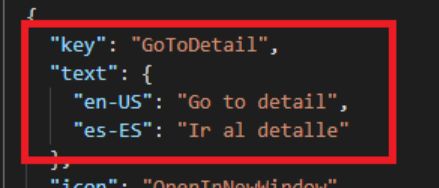
In addition, the user interface provides the following language selector in several components of the product. This allow users to include a translation for the configured languages in the component