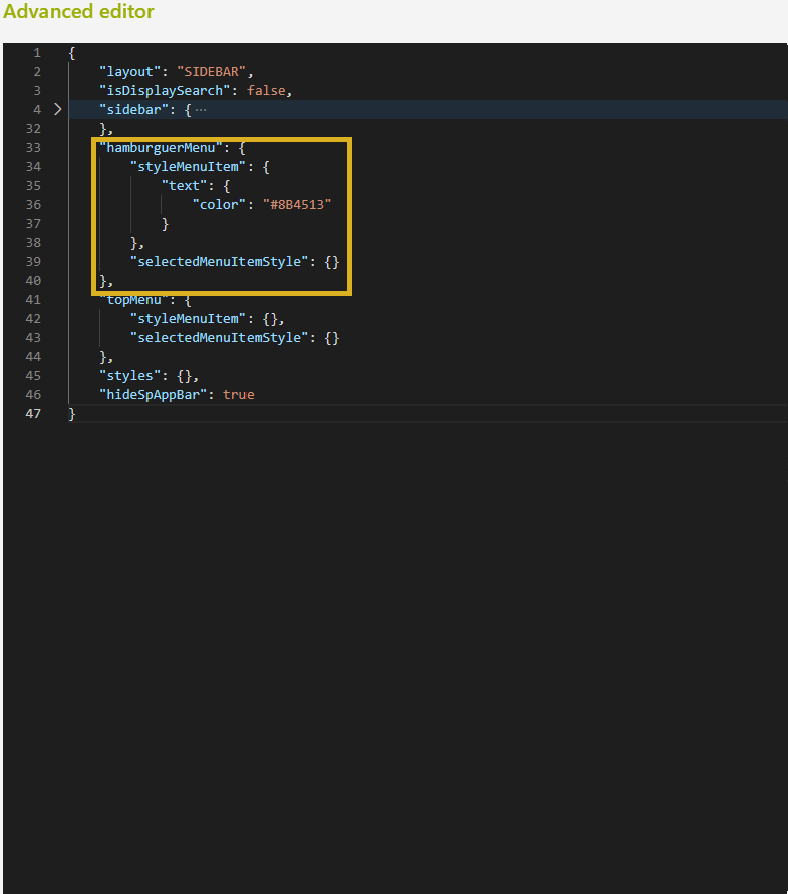Examples
-
Configure the look and feel of the sidebar visualization Modify the style for sidebar: In the next screenshot, it has been added different colors at text and icons of the elements inside of Menu in two-state, when the sidebar is expanded or collapsed.
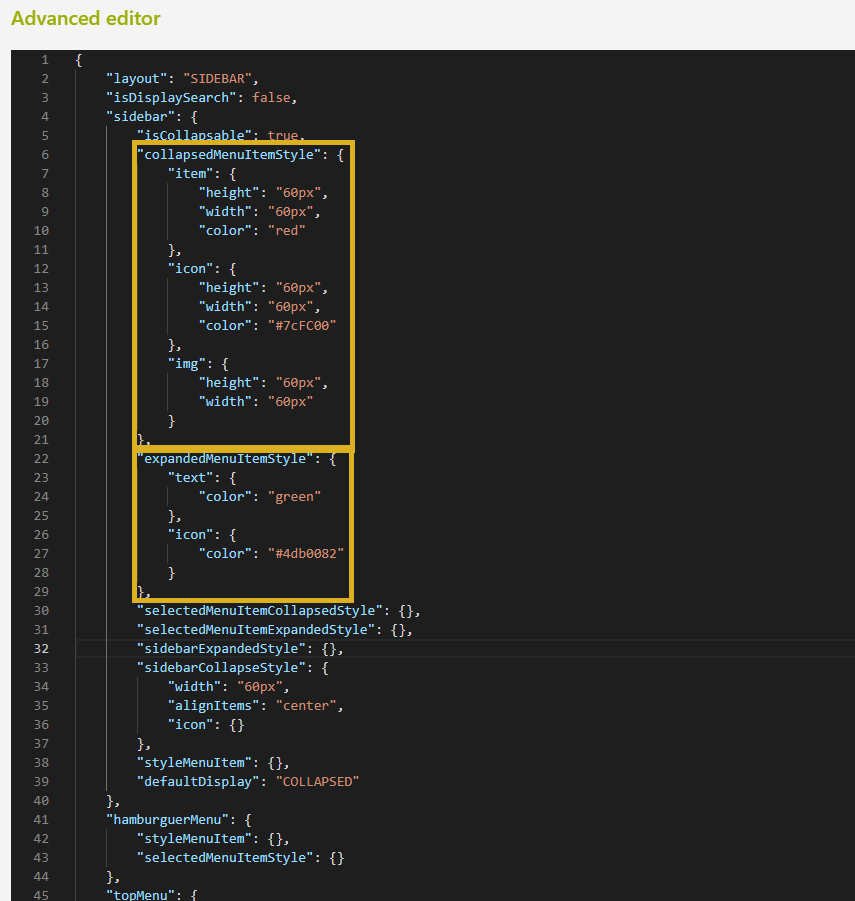
The parameters modified were the “collapasedMenuItemStyle” and “expandedMenuItemStyle” for change the color of the items inside of Sidebar.
In this case, you have modified only the items inside of the sidebar and not the complete sidebar, for this reason, the Search and Right Chevron do not change of color as the other items. In this way, you have more freedom to personalized these icons.
Sidebar Menu Collapsed Sidebar Menu Extended 
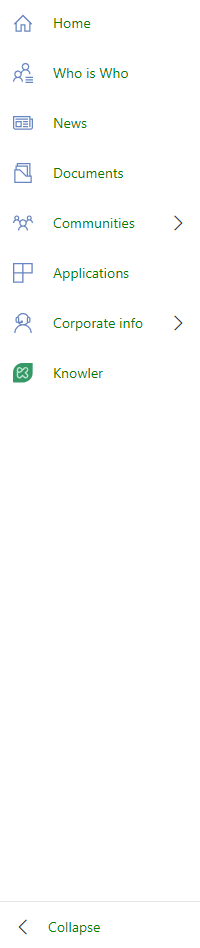
-
Configure the look and feel of the top menu visualization Enable and change the style of Top Menu instead of classical Sidebar:

These are the parameters to change the color of the items inside of the Top Menu:
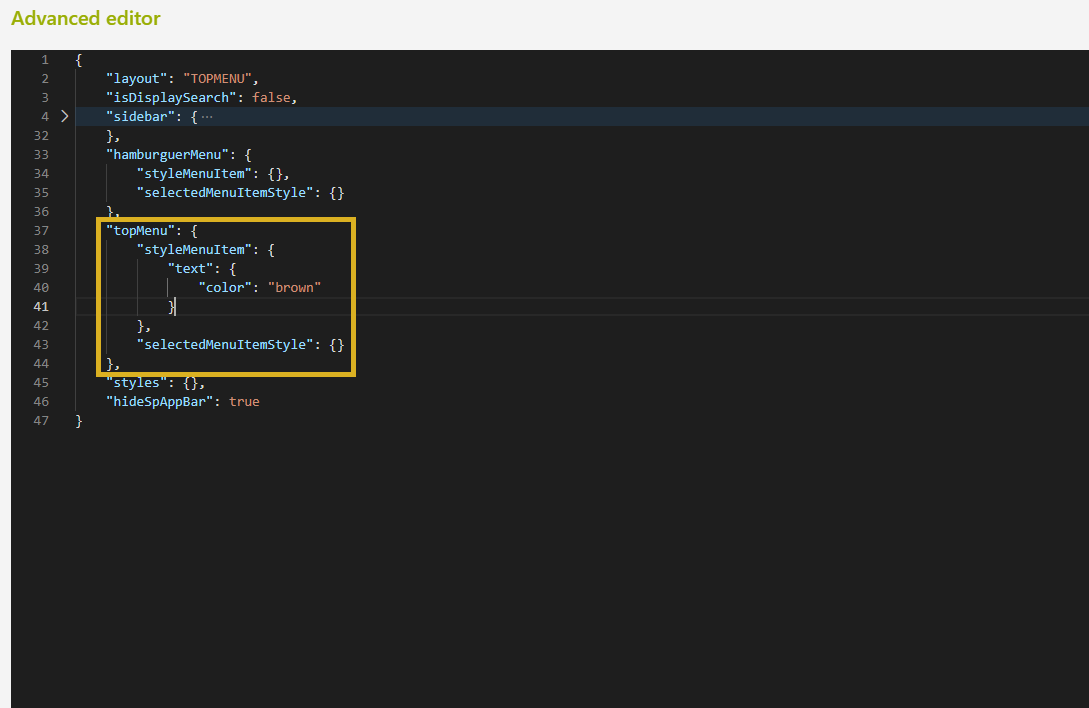
-
Configure the look and feel of the hamburguer menu Other modifications are for the style of the text and icon when the users watch the page through mobile.
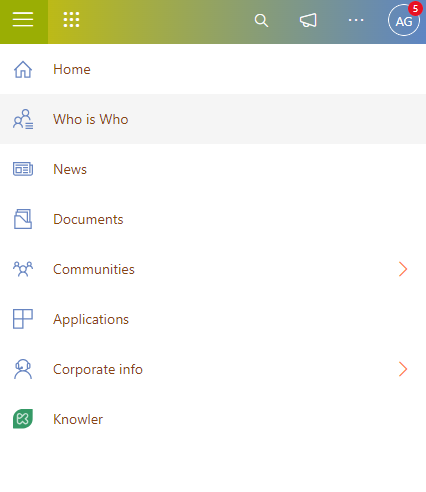
The parameters modified for change the color of items in Hamburger layout: