User Profile
Audience: This article is intended for community owners
The user profile is the personal page or space of each employee, where the user’s information and the latest actions performed by the user are displayed. There are two files relating to the user profile:
- Person.aspx
- Me.aspx
What is person.aspx?
The person.aspx page displays the information you see about a person when you search for them. You could access to a person page clicking on the author’s name in the dashboard cards.
This page shows both information about the user, such as their email, followers, following and content, as well as information about the content they contribute to and the content they follow.
What is me.aspx?
The me.aspx page displays information about yourself, such as your feed, your activity or your followed content. To access your user profile you must do so from your personal menu, by clicking on the My profile section.
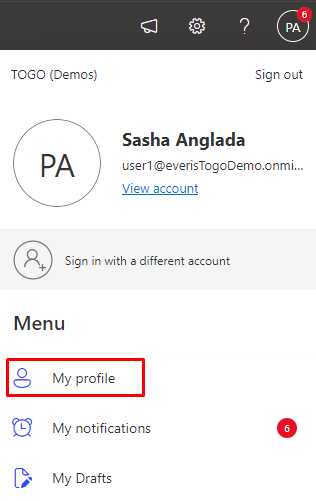
You can change your profile picture and background picture, which will be seen by everyone who visits your profile. The only person who can edit and configure these pages are the tenant owners. Through different webparts they can edit the appearance of the user profile, adding or removing the necessary modules to achieve the desired profile.

In the person’s profile header, you can view their profile picture, background image, number of followers, followed users, and published content. To update the profile picture or background, click on the three dots located at the right side of the header and select “Edit.” Once in edit mode, you can click directly on the profile picture or background image to upload a new one.
