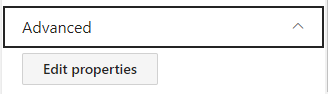Related Content
Audience: This article is intended for community owners
Showcasing related content on a Syntphony page is straightforward thanks to the Related Content webpart. Adding it is simply a matter of, like with the rest of the webparts, clicking the plus symbol button that appears when hovering over a section. Once the component library unfolds, locate the Related Content and click on it.
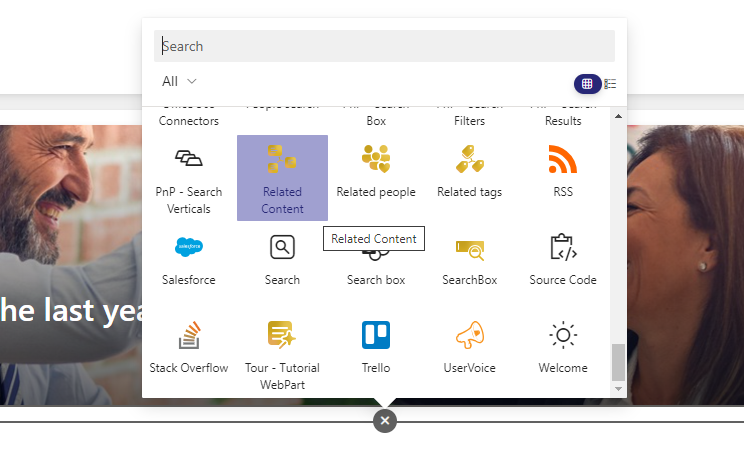
To configure it, click on the pencil icon, and you will access the available options:
1. General
This first section allows you to give a title and description to the component. It also lets you choose the layout, meaning you can decide how to display related elements, either as a list or a filmstrip.
It is also here where you will need to choose the type of content you want to display. The options are essentially the addons available in the product.
Additionally, in the “Find By” section, you will decide the criterion for searching related content: whether it should display content that shares tags or, conversely, if it is preferred to be based on the author (also called news creator).
It is also possible to determine how you want the content to be ordered. You can choose between
- Publishing date
- Latest update
- Most commented
- Most liked
- Most viewed, and
- Rank.
Finally, you can choose the number of elements to display by filling in the last field.
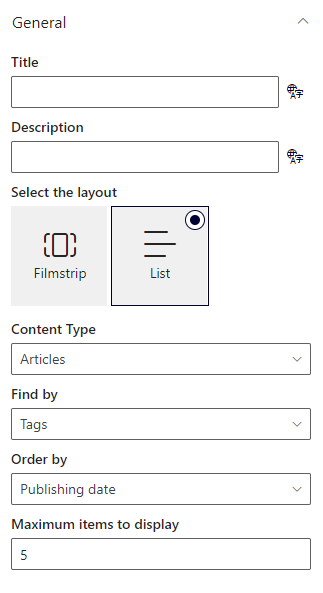
2. Look and feel
The “Look and Feel” section gives you control over the visual appearance of your content. Here, you can customize the font size of the title and description of your element. You can also assign colors to different parts of the webpart. Adjust the style according to your preferences to achieve an attractive and cohesive presentation.
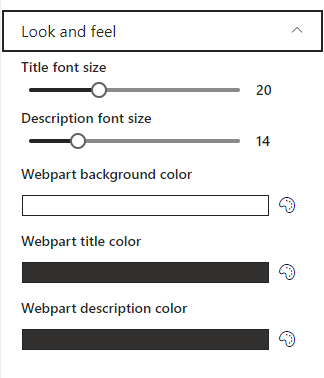
3. Audience targeting
The “Audience Targeting” functionality allows you to specifically direct your content to particular audiences. You can customize who sees the content, ensuring it reaches the right audience. This is particularly useful when you need to segment information for different groups within your organization. Link to Audiences article
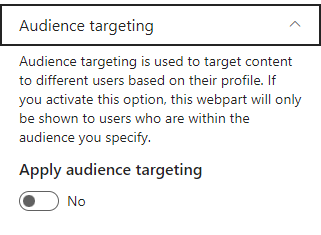
4. Advanced
The “Advanced” option is designed for advanced users seeking more detailed control over the internal properties of the elements. Here, you can modify more advanced settings to tailor performance and appearance to your specific needs. To do this, you need to click on the “Edit properties” button, and a window with the code to modify will open. Development knowledge is necessary for this.