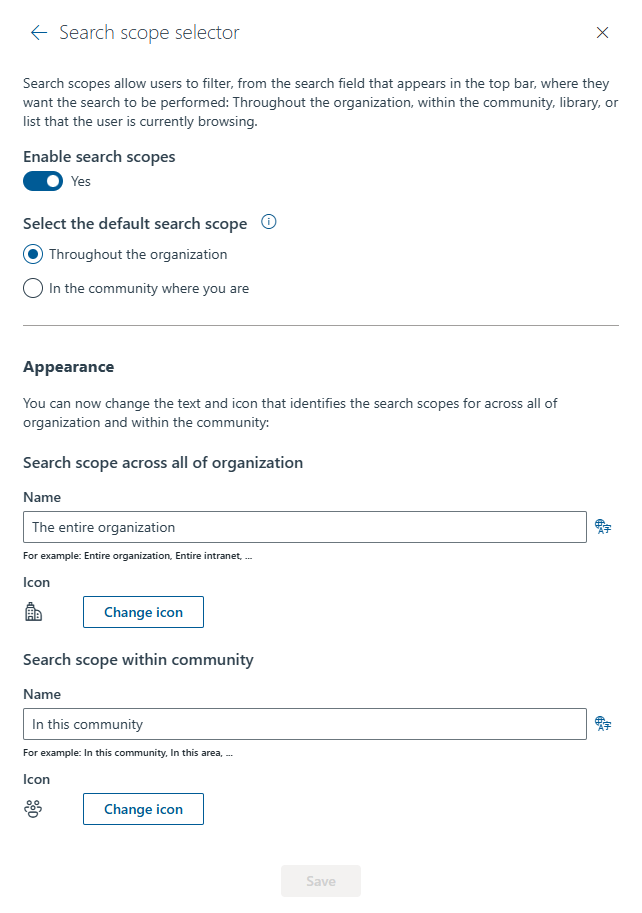Search configuration
Audience: This article is intended for Syntphony admins
This page describes how to configure search in Syntphony. To do this, go to the following configuration section: Syntphony settings > This tenant > Search Configuration.
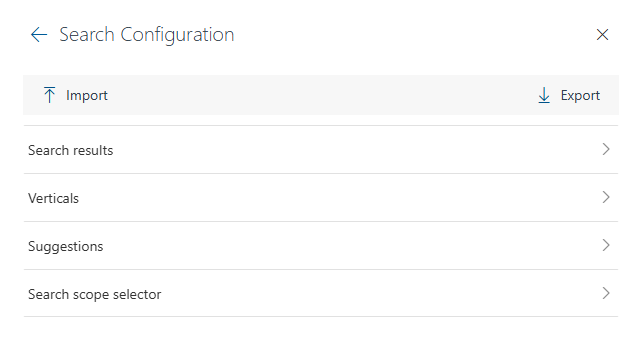
Search results
-
General: Configuration of the search scope names that will be displayed in the filters on the search results page.
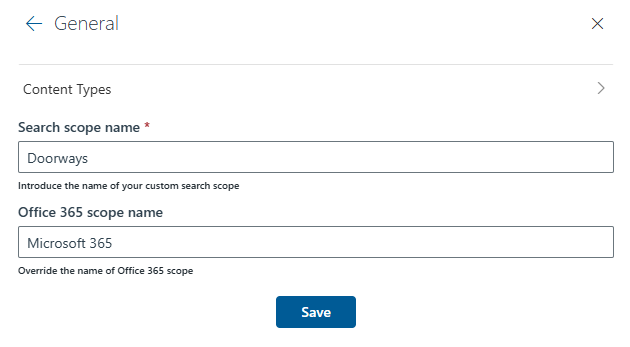
It also allows configuring the Office 365 content types that will be retrieved when selecting the
Office 365search scope.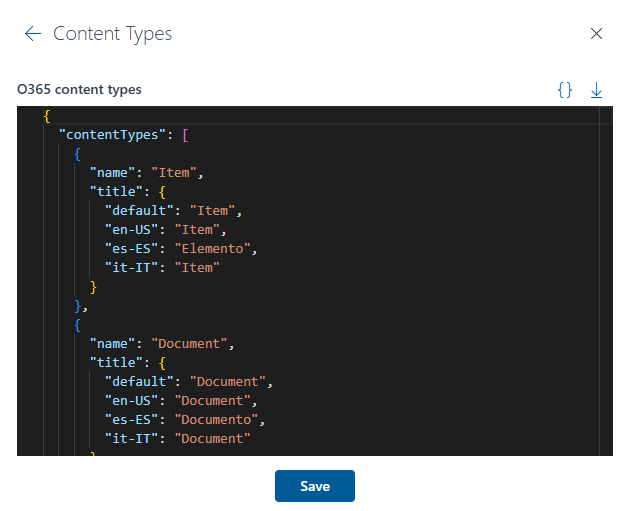
-
Designs: Designs to display search results. Allows adding different types of designs to later assign them to different content types in the verticals configuration section. The JSON schema to create the card design can be found on the card design schema page.
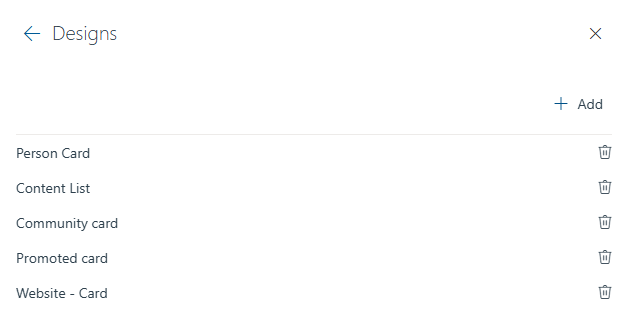
-
External connections scheme: Allows consulting the schema of the Microsoft Graph external connections configured in the Microsoft 365 admin center, to later assign their properties to a card design that will display the search results.
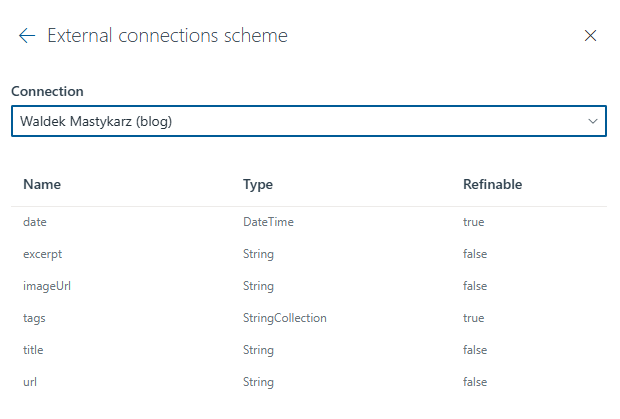
Verticals
Search results are grouped into verticals, which are tabs displayed on the search results page that allow filtering results by content type. This grouping is also done in search suggestions. From this section, you can add, edit, and delete verticals. You can also reorder them and indicate whether they will be displayed on the search results page and in the suggestions. The configuration of a vertical can be found on the vertical configuration page.

Suggestions
The following fields can be configured for search suggestions:
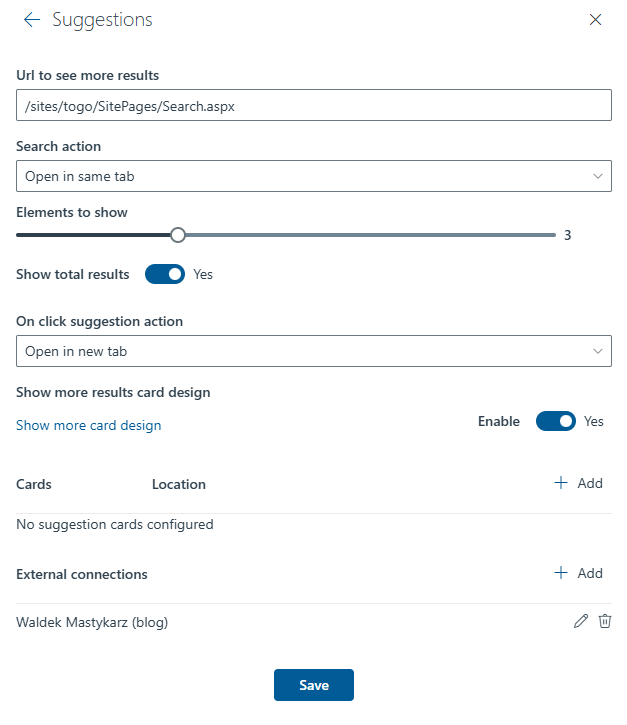
-
Url to see more results: URL to which the user will be redirected when clicking on the “See more results” button.
-
Search action: Indicates whether the search results page will open in the same tab or in a new one.
-
Elements to show: Number of elements to display per vertical in the suggestions.
-
Show total results: Indicates whether the total number of results for each vertical will be displayed in the suggestions.
-
On click suggestion action: Indicates whether the content will be displayed in the same tab or in a new one when clicking on a suggestion.
-
Show more results card design: Indicates whether the “See more results” button will be displayed in the suggestions and also allows customizing it using the card design schema.
-
Cards: Allows adding, editing, and deleting custom cards that will be displayed in the search suggestions. You can also indicate the position in which they will be displayed. These cards can be customized using the card design schema.
-
External connections: For external content to be displayed in the suggestions, it is necessary to assign their properties to the suggestion properties. This field allows performing this assignment for each of the external connections configured in the Microsoft 365 admin center.
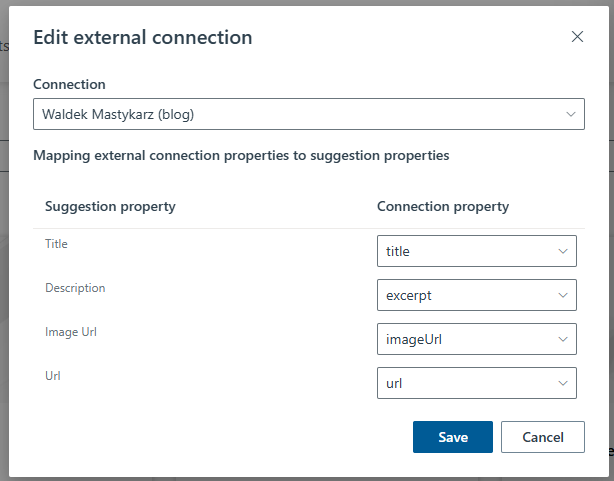
Search scope selector
Allows enabling or disabling the search scope selection in the search bar. It also allows selecting the default scope and modifying the text and icon with which the search scopes will be displayed.