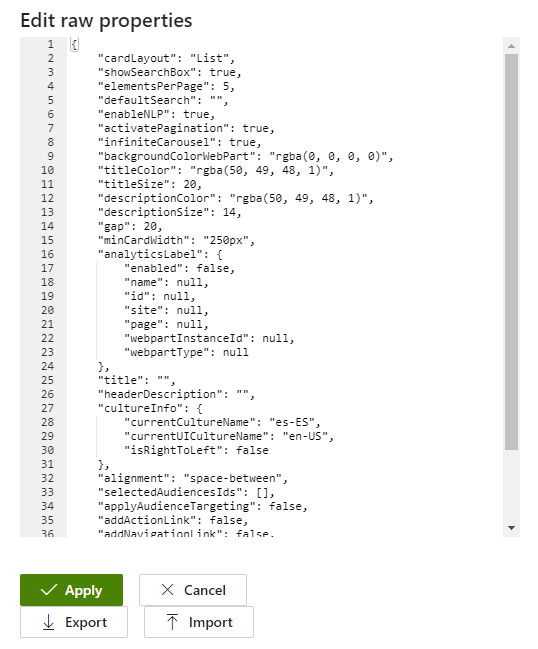People Search
Audience: This article is intended for community owners
This webpart is a search engine that allows you to find a person by a set of pre-configured data, such as name, job title, department or location. One of the use cases could be to display on a specific page a directory of the people who belong to a specific department, creating a section called, for example, “Meet the team”.
To add this webpart you need to edit the page where you want to display it and add it from the list of available webparts.
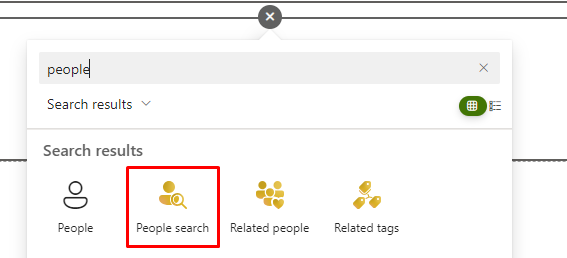
Once the webpart has been added, the information of the existing persons in the database will be displayed. Syntphony, as with all its tools, offers the option to configure and customise the webpart to optimise its functionality.
How to configure the people directory?
Having previously added the webpart, you must click on the edit button, a pencil icon, at the top left of the block, which will display a pop-up window on the right side of the screen with all the configuration options.
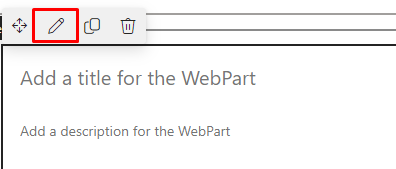
The configuration is divided into six blocks that allow for different options:
1. General
This menu allows you to:
-
edit the title and description of the webpart
-
add a navigation link
-
add a button to perform an action
-
hide the webpart when it is not displaying content
and finally the default search field, which allows you to define a default query for the panel to display a specific set of results each time the page is loaded. To define the results you want to display, you need to fill in this field as follows:-
@department=technology, show all people in the Technology department. -
@location=barcelona, show all people in Barcelona office. -
@jobtitle=engineer, show all people that are engineers. Furthermore, you can search people inside your circle, like department, job title, or location: -
@me.location, it will show the people inside of your location. -
@me.department, it will show the people inside of your department. -
@me.jobtitle, it will show the people that have the same role that you.
Or combine some criteria to improve the searches:
@me.locationBarcelona, it will show people with the same role or job title that you but with location Barcelona.@me.jobtitleDigital experience, it will show people with the same role or job title that you but of the Digital Experience department.
-
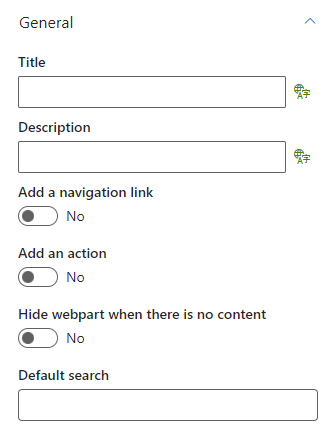
2. Layout
Allows you to define the following aspects:
- show or hide a search bar that allows you to type in the content you want to display.
- select the layout in which you want people’s information to be displayed:
- card: this layout allows you to define the alignment, the spacing between cards and the minimum and maximum width of each card.
- list
- filmstrip: this design allows you to enable an infinite Carousel
Although this webpart provides three pre-configured display layouts, you can create your own. To do so, go to Settings > This tenant > People search and through the designs and settings options you can create, edit or delete the preconfigured layouts, as well as add additional search properties.
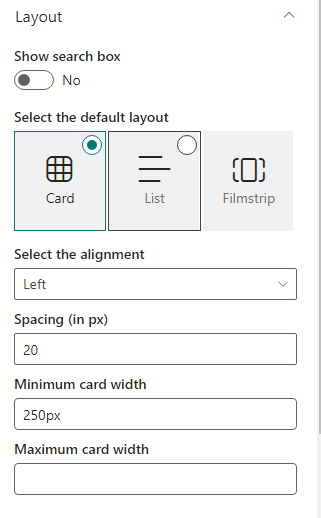
3. Pagination
Allows you to choose the number of results to be displayed, from a minimum of one to a maximum of twenty, and to activate or deactivate the pagination of the results.
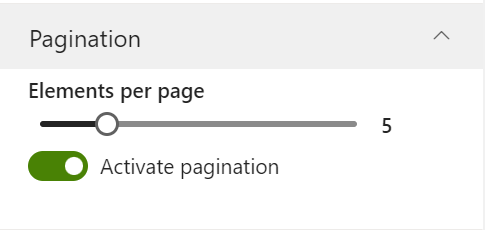
4. Search
This option allows you to activate NLP, an artificial intelligence function that provides a way to understand texts or actions in a more natural language. By activating the flag, the People search will apply the natural language processing and will be able to understand more natural or complex search texts within the search box of the webpart.
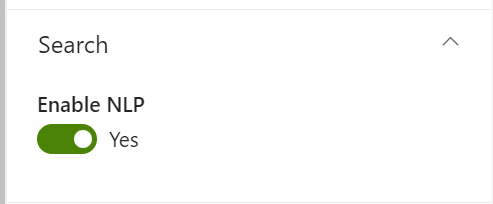
5. Look and feel
This option allows you to design the display of the webpart, changing the font size, as well as the background, title and description colours.
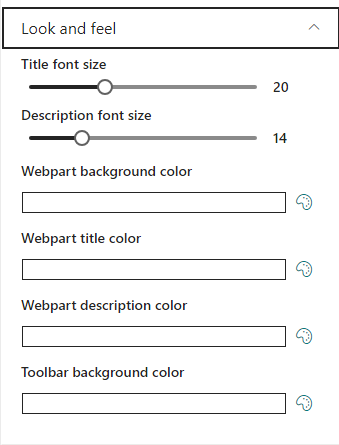
6. Audience targeting
This option allows you to select a specific audience to which to show the webpart.
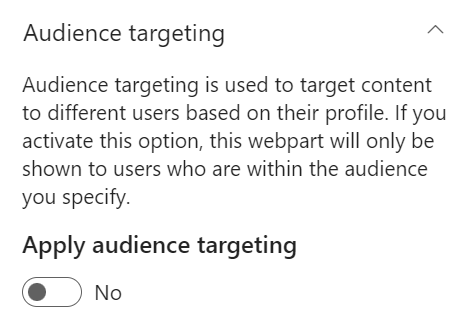
7. Advanced
Allows you to edit the properties of the webpart via code